How to cancel microsoft word subscription and recovery
How to cancel microsoft word subscription? You have an extra Microsoft account or need to permanently delete your Microsoft account for some other reason. Please follow the article below! I will guide you on how to delete your Microsoft account.
Nội Dung Bài Viết
Why is it necessary to permanently delete a Microsoft account?
– You already have another account and this account is redundant, no need to use.
– You want to use an existing account’s backup phone number or email to create a new account.
Things to keep in mind when permanently deleting a Microsoft account
– Remove subscriptions associated with your account, such as Netflix, Spotify accounts,… Be registered under your email to avoid suddenly unusable circumstances.
– Let your contacts know in the email that you will delete this account and give them a new email to get in touch with.
– Back up the cloud data of this account to the machine.
– Exit accounts from signed-in devices to avoid being unable to sign out after deletion.
How to delete your Microsoft account permanently
– Step 1: Go HERE. Sign in to the Microsoft account you want to remove.
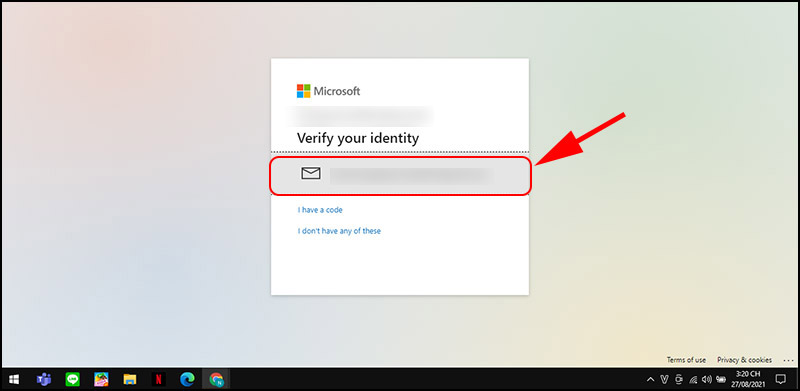
Sign in to the Microsoft account you want to remove
– Step 2: Read the contents carefully then scroll down and click Next.
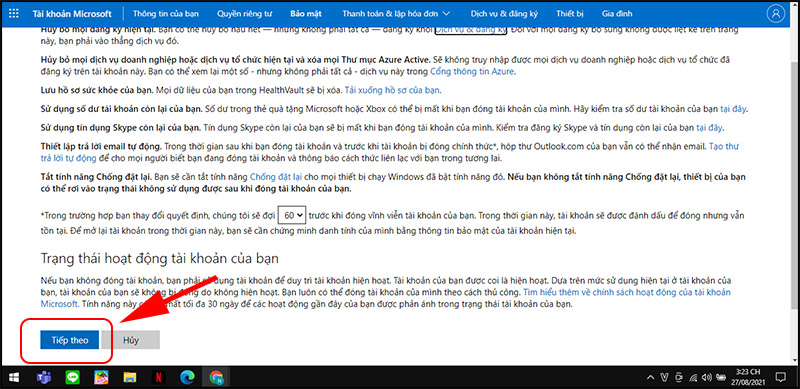
Read the contents carefully then scroll down and click Next
– Step 3: Mark all the items, select the reason you want to close the account. Then select Mark account to close.
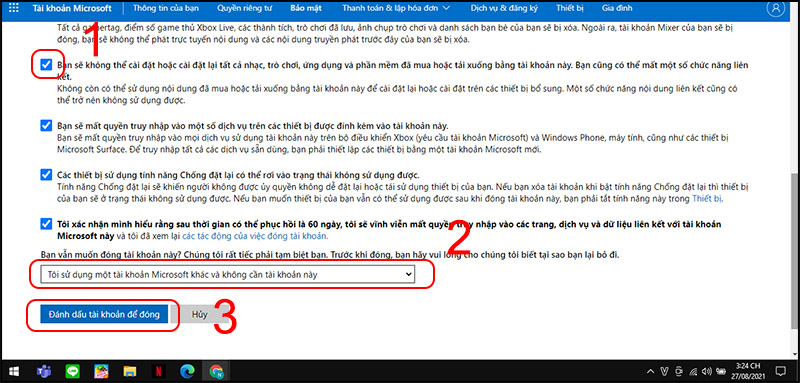
select the reason you want to close the account
– Step 4: Next will display the result as shown, click Finish. Within 60 days you can restore.
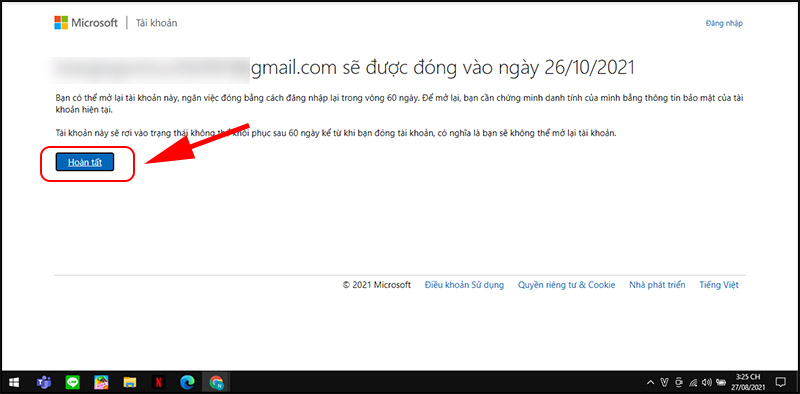
click Finish
How to recover a deleted Microsoft account in the first 60 days
Within the first 60 days, you can recover deleted accounts.
– Step 1: Go HERE > Enter your email > Click Next.
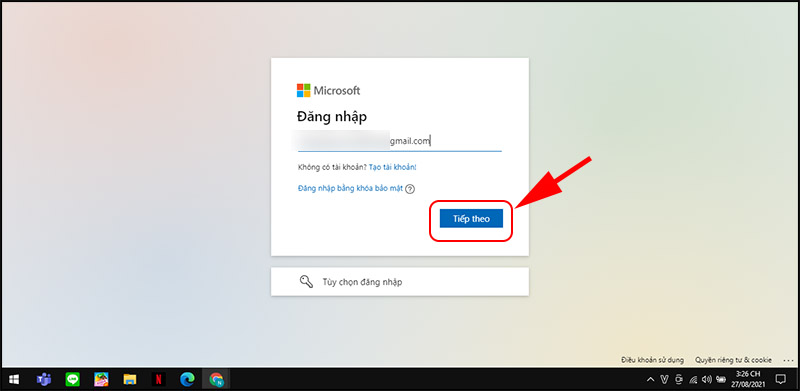
Enter the email you want to recover
– Step 2: Enter your password > Click Sign In.
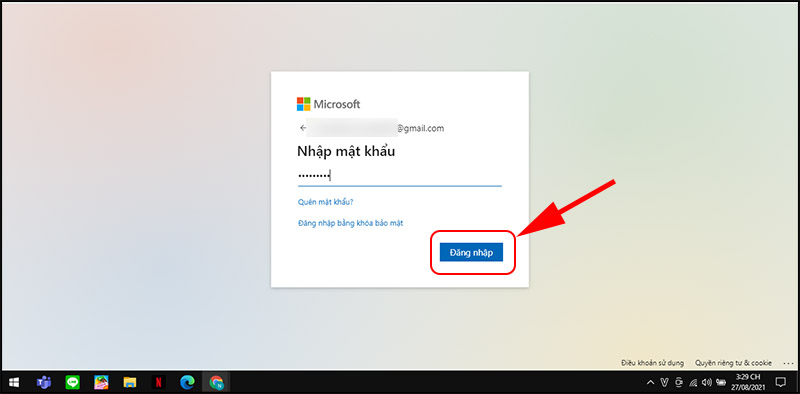
Enter password
– Step 3: Select Reopen account.
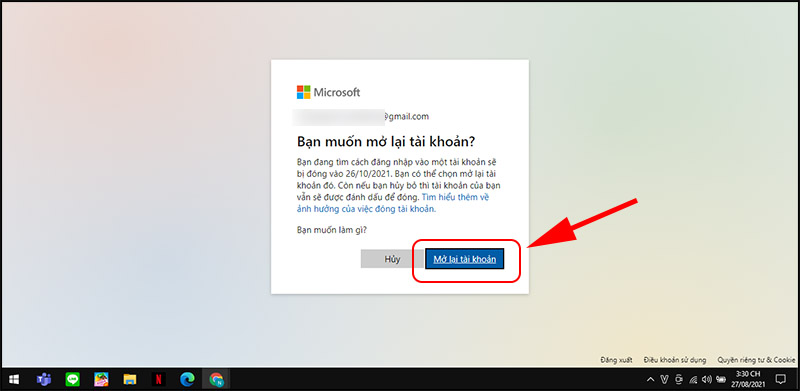
Select Reopen account
– Step 4: Enter your backup email or phone number to receive the confirmation code, click Send code.
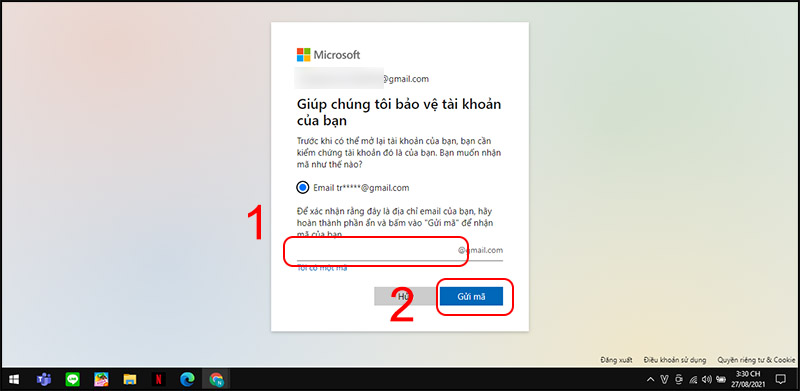
nter your backup email or phone number to receive the confirmation code
– Step 5: Enter the confirmation code you just received and click Next.
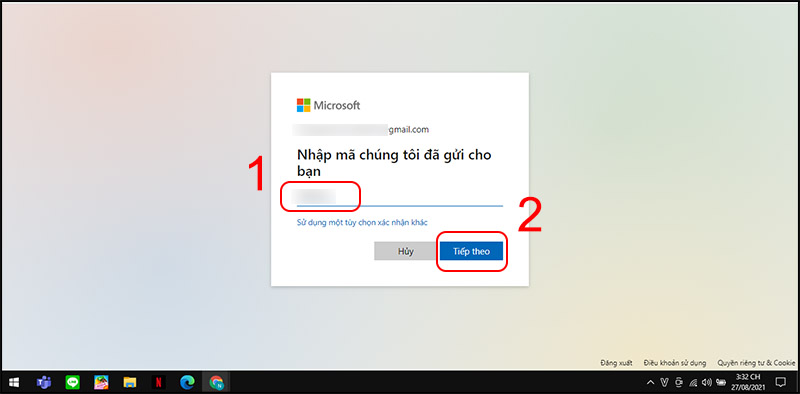
Enter the confirmation code
– Step 6: Click Finish to complete the account reopening operation.
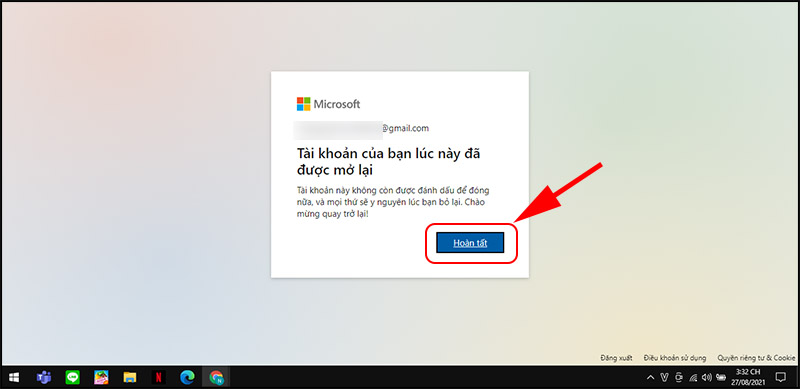
Click Finish
How to cancel microsoft word subscription? Just now, I have shown you how to close and recover a simple Microsoft account. Thanks for watching! See you in the following articles!
Word -How to rename word document is super simple, you see now
How to move table in word that automatically jump pages quickly
How to move a paragraph in word?
How to duplicate a word document on mac is very simple, not everyone knows
How to delete documents on microsoft word cleanly junk files (2023)
How to delete a document in ms word, Simple and Easy to Do
How to create a newsletter in word in the most detail?