How to center a title page in word 2007, 2010, 2013, 2016,…
How to center a title page in word? You’re in the process of writing a document in Word, but you’re not sure how to create an impressive cover page. Don’t worry, this article will guide you on how to create a cover page in Word!
– Notes when creating a frame for a cover photo in Word:
+ The created page frame should match the content of the article.
+ Don’t frame pages with too much detail.
+ The frame color must match the cover color.
– The following instructions are shown on the 2019 version of Word. For other versions of Word, the steps are similar.
Nội Dung Bài Viết
How to center a title page in word?
– Step 1: Adjust page margins
First, select Layout > Select Margins > Select Custom Margins.
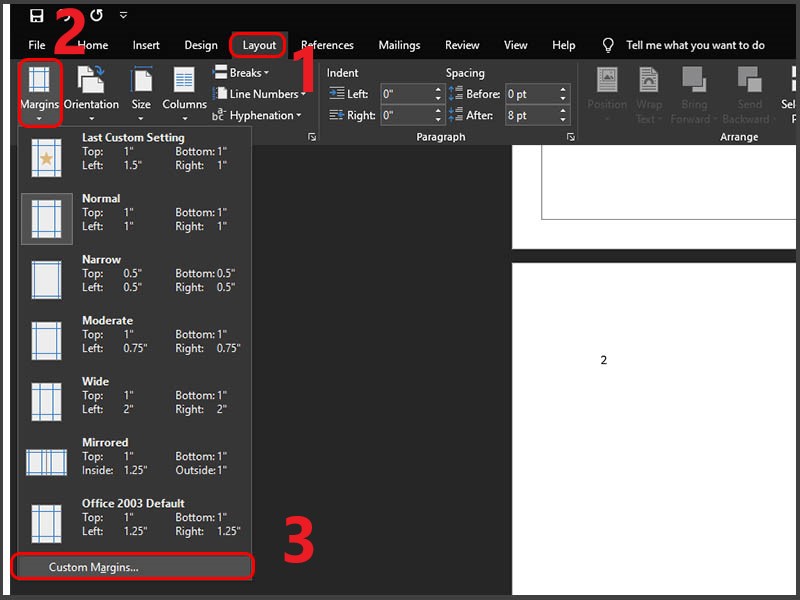
Step 1.1
Then, customize the page margin parameters > Click OK.
Standard margin parameters:
- Top alignment: 2cm – 2.5cm (0.79″ – 0.98″).
- Bottom alignment: 2cm – 2.5cm (0.79″ – 0.98″).
- Left alignment: 3cm – 5cm (1.18″ – 1.38″).
- Right alignment:5cm – 2cm (0.59″ – 0.79″).
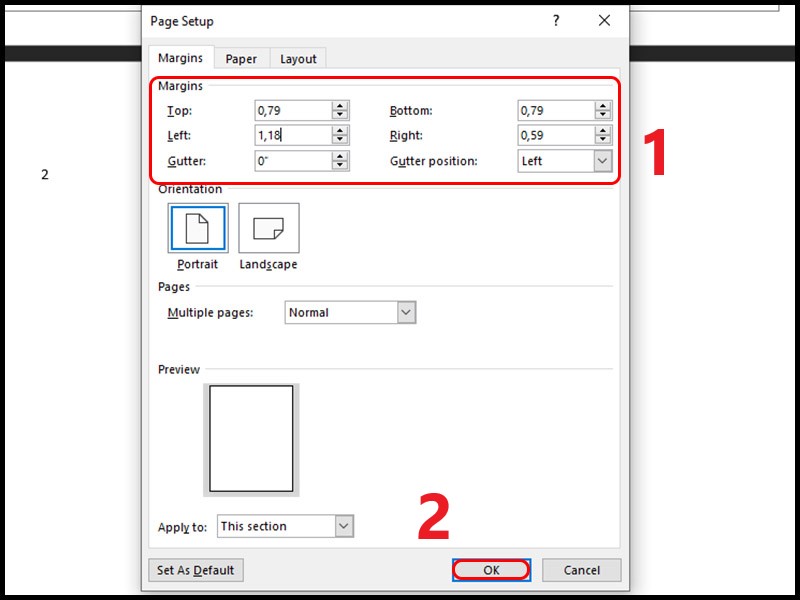
Step 1.2
– Step 2: Adjust the border
First, select Design > Select Page Borders > Select Options in the dialog box.
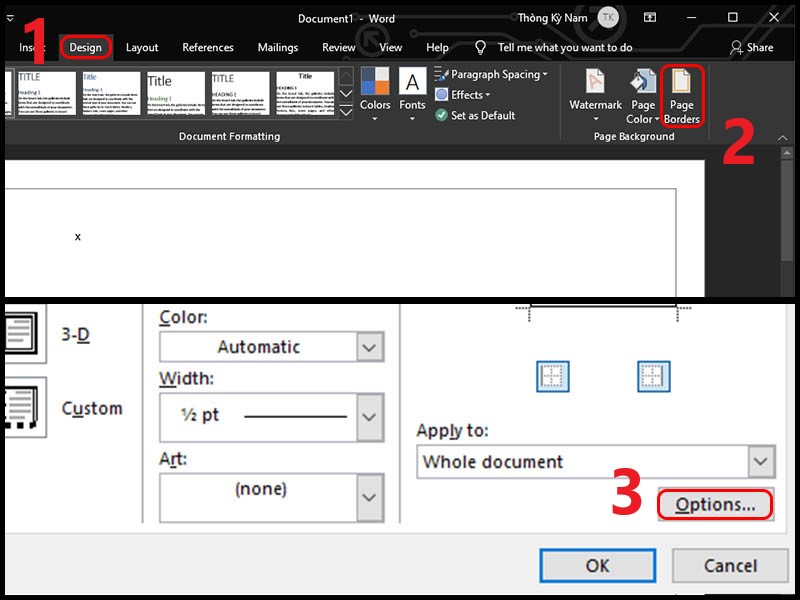
Step 2.1
In the dialog box, select Text in the Measure from > section Uncheck all cells in the dialog box> Click OK .
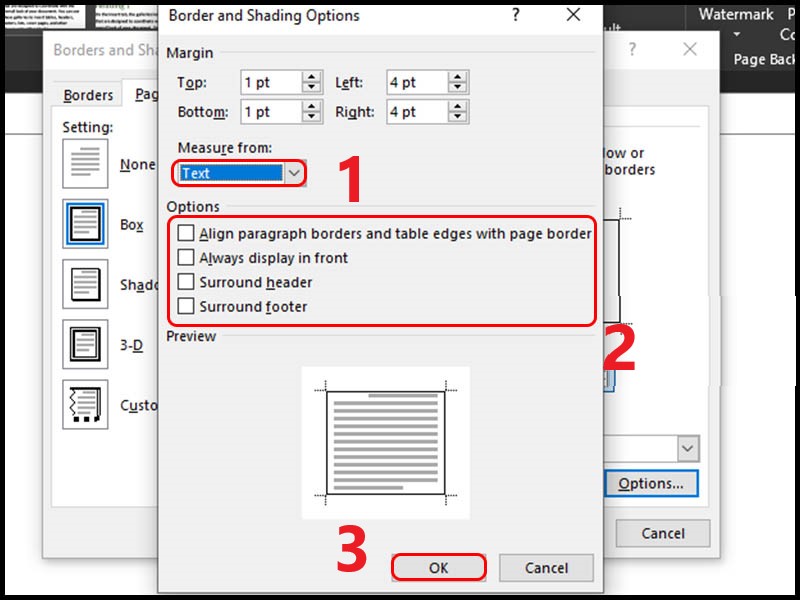
Step 2.2
– Step 3: Create a border
In the Page Borders dialog box, Select the Box > Customize the frame style to your liking, > Select This section under Apply to > Click OK.
Note: You must correctly select the page you need to frame the border, if you do not click on the page, Word will automatically create a border for all pages in the file.
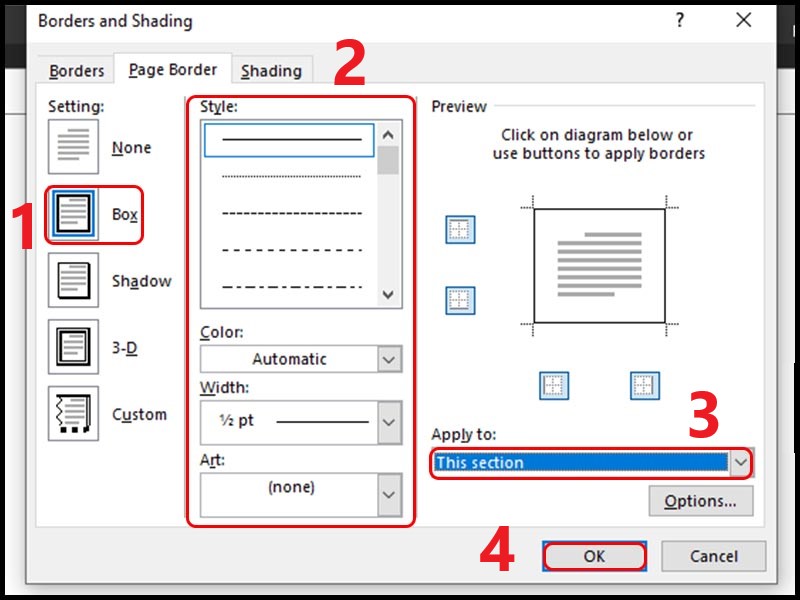
Step 3
Above is a tutorial for creating a border frame in Word. Thank you for your interest!
Word -How to cancel microsoft word subscription and recovery
How to rename word document is super simple, you see now
How to move table in word that automatically jump pages quickly
How to move a paragraph in word?
How to duplicate a word document on mac is very simple, not everyone knows
How to delete documents on microsoft word cleanly junk files (2023)
How to delete a document in ms word, Simple and Easy to Do