How to do mail merge from excel to word?
How to do mail merge from excel to word? Regularly, you have to create reports using Microsoft Word and need to extract data from Excel spreadsheets. However, the method of copying this data is suitable for situations with small-scale and static data. So, when faced with situations of constantly changing data, how can you save time without putting in much effort? Let’s explore the following guide on how to link data from Excel to Word on your computer or laptop.
This guide has been implemented on a computer using Excel 2010, and it can also be applied to other versions of Excel such as 2003, 2007, 2013, 2016, and on macOS computers with similar operations.
Nội Dung Bài Viết
Step 1: Copy the data that needs to be linked
How to do mail merge from excel to word? First, select the cell containing the data that needs to be linked from Excel to Word. Then, press the Ctrl + C key combination to copy.
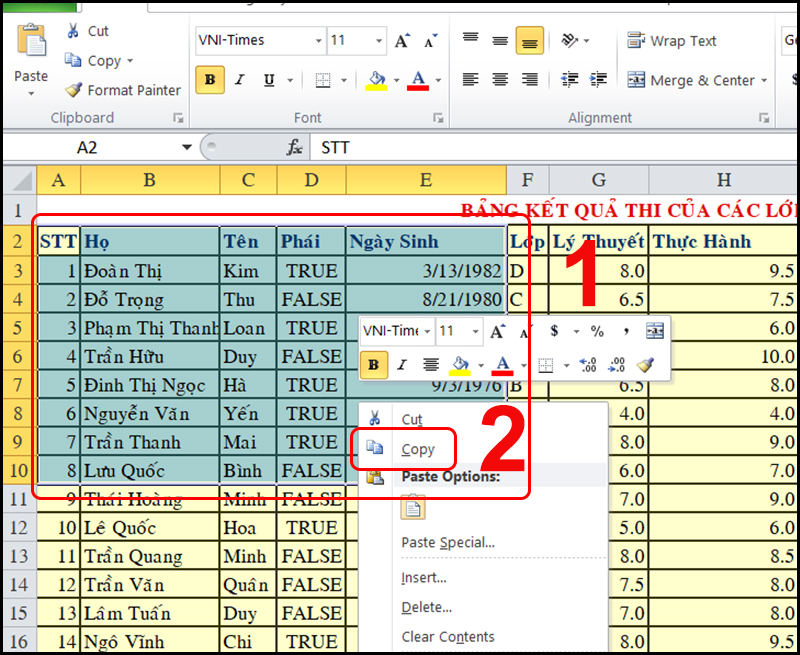
Copy the data that needs to be linked
Step 2: Open the Paste Special dialog box
How to do mail merge from excel to word? Open the Word document that you want to link > Select the Home tab > Choose Paste > Click on Paste Special (or press the Ctrl+Alt+V shortcut) to open the Paste Special dialog box.
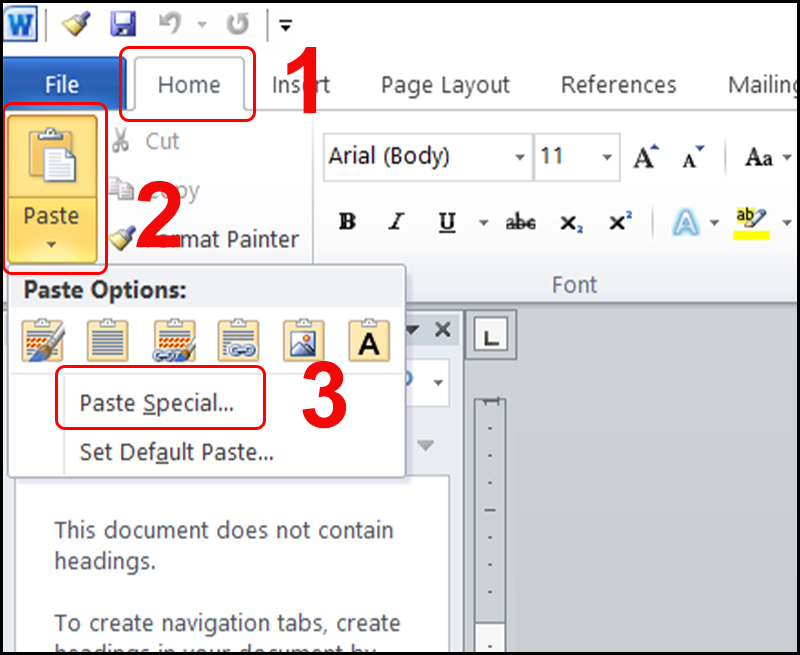
Open the Paste Special dialog box
Step 3: Linking data through Word
After the Paste Special dialog box appears, click on the Paste Link option > Select the appropriate data format > Press OK.
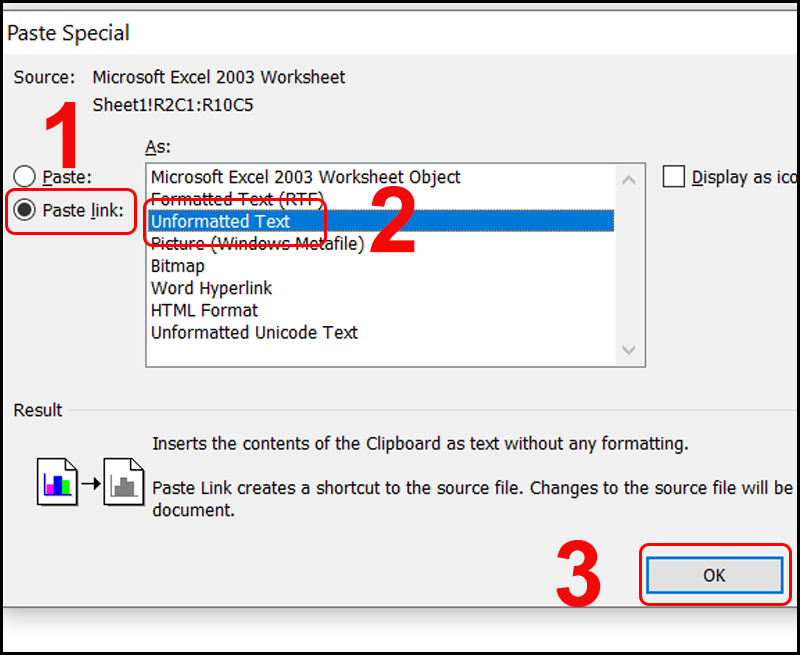
Linking data through Word
At this point, you have completed the data linking operations from Excel to Word. The data in Word will be surrounded by a faint gray color when you click on the link. Additionally, the data in Word will also change when there are changes in the Excel data.
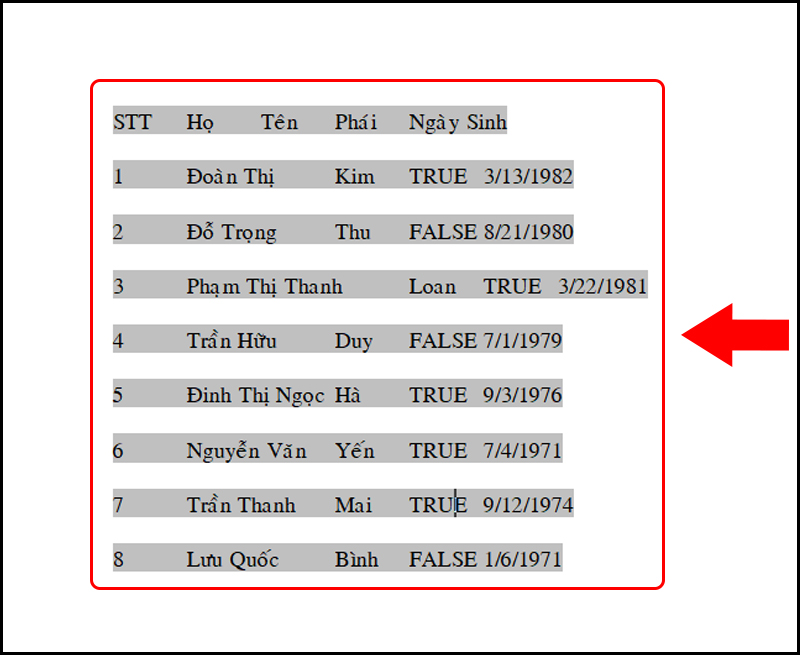
The data in Word will be surrounded by a faint gray color when you click on the link.
How to insert a vertical line in word 2010, 2013, 2016… Effortlessly
How to make a copy of a word doc?
[Video] Simple how to red line in word!!!
How to duplicate a word doc Easily!!!
Cách cắt file Word trực tuyến phổ biến nhất hiện nay
Cách xóa chữ mà không mất bảng trong Word
Tổng hợp hình ảnh file word giấy a4 có dòng kẻ ngang