How to create a brochure in word???
How to create a brochure in word? Microsoft Word is a ubiquitous word processing program that is available on a wide range of devices. One of Word’s key strengths is its extensive library of templates, which can be used to create professional-looking documents without the need for specialized design skills.
Brochures are a popular marketing tool that can be used to promote a business or organization. While it is possible to create a brochure from scratch, using a template can save time and effort.
In this tutorial, we will show you how to create a brochure in Microsoft Word using a template.
Step 1: Find a template
First, open Word and select File > New. In the search bar at the top of the window, type Brochure and press Enter.
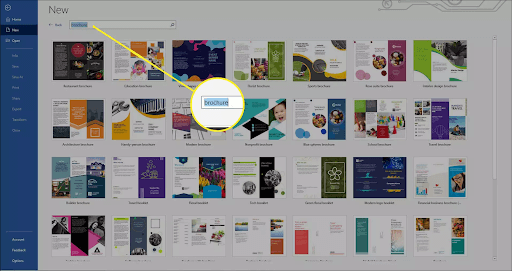
Find a template
Step 2: Select a template
After you find a design you like, click it, and then click Create. This will open the template as a new document for you to edit.
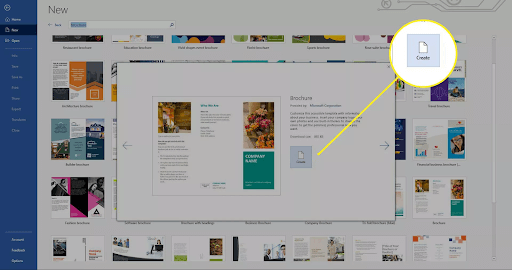
Select a template
Step 3: Replace the placeholder text
Start with the placeholder text first. Click any text in the document and replace it with your desired text. You can also change the font, font size, and color as desired.
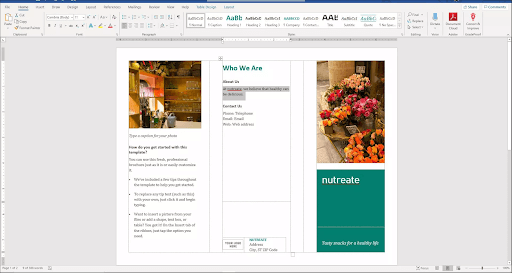
Replace the placeholder text
Step 4: Replace the images
If you want to replace one or all of the existing images, right-click them and select Change Picture. Browse to the location of the image you want to add.
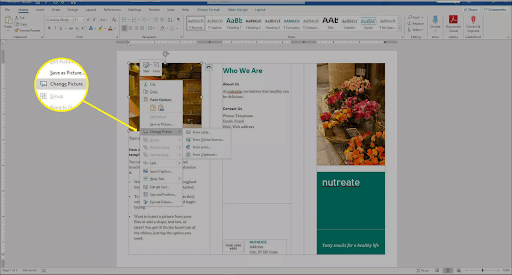
Replace the images
Step 5: Change the colors
Finally, change the brochure’s color scheme. Click the Design tab and select Colors. Here, you can select one of the available colors or create a new one.
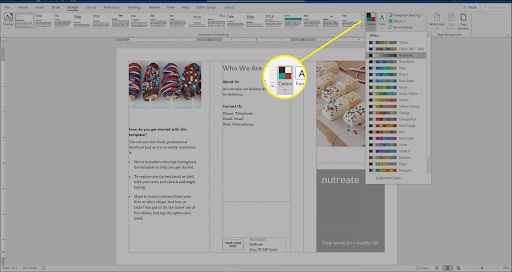
Change the colors
How to create a brochure in word? Using a template is the quickest and easiest way to create a brochure in Word. You can also use Word templates to create invitations, cards, and more using the same steps.
Word -How to print black and white on word, guaranteed 100% success
How to do mail merge from excel to word?
How to insert a vertical line in word 2010, 2013, 2016… Effortlessly
How to make a copy of a word doc?
[Video] Simple how to red line in word!!!
How to duplicate a word doc Easily!!!
Cách cắt file Word trực tuyến phổ biến nhất hiện nay