How to remove line numbers in word 2010, 2013,…
How to remove line numbers in word? Automatic numbering in Word is a useful feature that saves time and makes your document look neater. However, this feature can sometimes be annoying when it applies numbering unnecessarily. In this article, we will show you how to disable automatic numbering in Word in a simple way. Let’s get started!
This article was written on a laptop running Windows and Word 2016. However, you can also follow the same steps in other Word versions such as 2007, 2010, 2013, 2019, and on MacOS.
Nội Dung Bài Viết
How to remove line numbers in word? Automatic numbering in Word
Automatic numbering in Word is a feature that allows users to easily create numbered lists or outlines in a document. When a user types a number 1 or characters such as -, *, > at the beginning of a line and then presses the Spacebar, Word will automatically apply the numbering format to that number. This helps to create lists with a clear structure and are easier to read.
Automatic numbering can be a great asset for users, but it can also be frustrating when users don’t want to apply the format but it is still applied.
How to disable automatic numbering in Word?
Quick guide
Open the Word file > Select the File tab > Options > Proofing > Select AutoCorrect Options > Select AutoFormat As You Type > Uncheck Automatic bulleted lists or Automatic numbered lists > Click OK to disable automatic numbering in Word.
Detailed guide
Step 1: Open the Word file > Select the File tab.
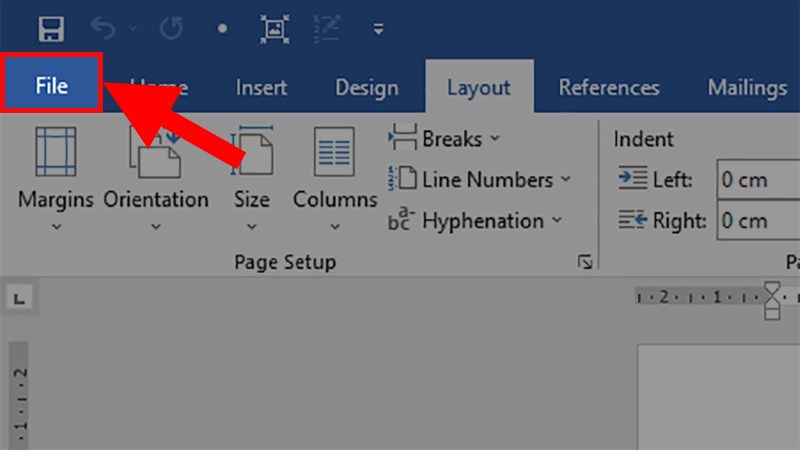
Open the Word file > Select the File tab
Step 2: Select Options.
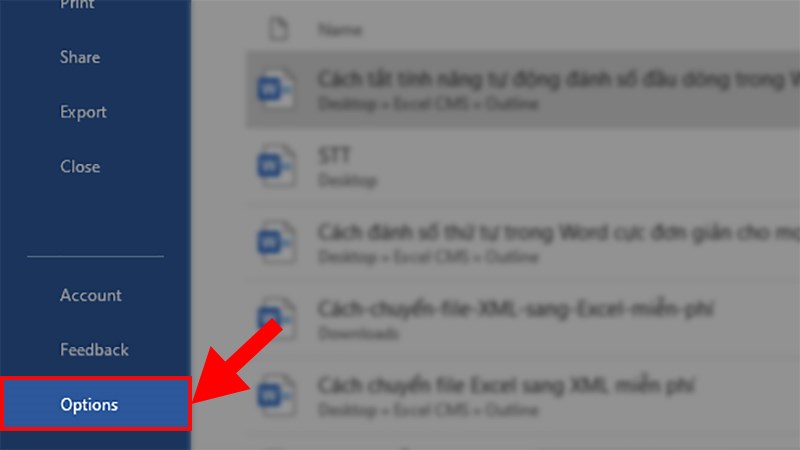
Select Options
Step 3: In the dialog box that appears > Go to the Proofing section > Select AutoCorrect Options.
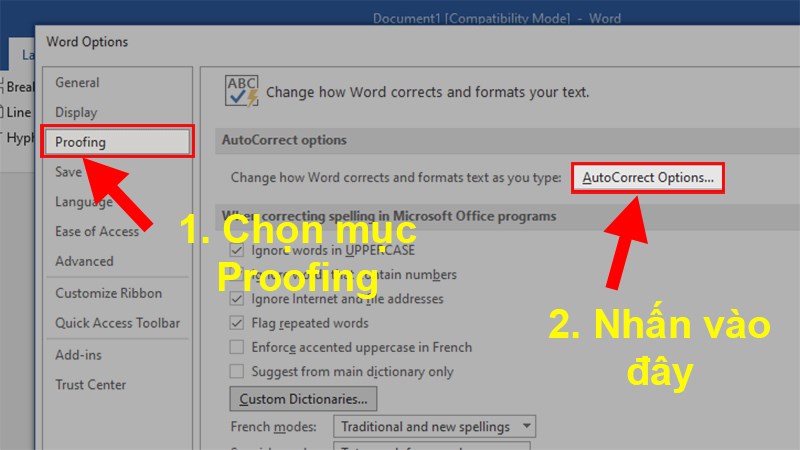
In the dialog box that appears > Go to the Proofing section > Select AutoCorrect Options
Step 4: Select the AutoFormat As You Type tab.
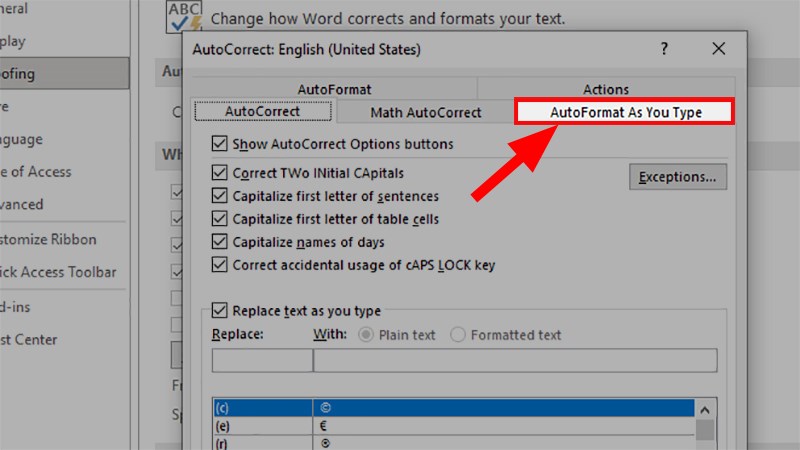
Select the AutoFormat As You Type tab
Step 5: Uncheck Automatic bulleted lists or Automatic numbered lists > Click OK to disable automatic numbering in Word.
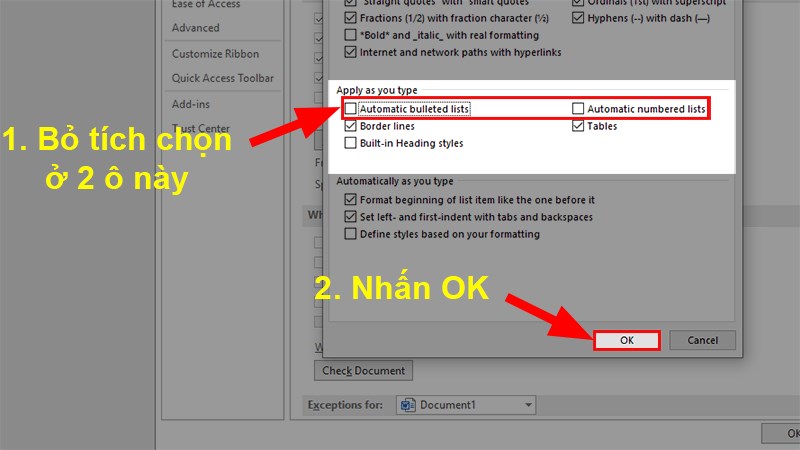
Uncheck Automatic bulleted lists or Automatic numbered lists > Click OK to disable automatic numbering in Word
How to remove line numbers in word? Below is a simple way to disable the automatic paragraph numbering feature in Word for all versions. If you have any questions, please leave a comment below. We hope this guide will be helpful to you, and wish you success!
Word -ow to highlight a word in google sheets is extremely simple
How to convert footnotes to endnotes in word 2010, 2013, 2016, 2007, 2003
How to use word art in google slides, Google Docs and Sheets
How to Remove Red and Green Wavy Underlines in Word
How to move/copy pages from one document to another?
How to make a vertical line in word 2007, 2010, 2013
How to make a copy on word?