How to make a copy on word?
How to make a copy on word? Have you ever found yourself in a situation where you needed to copy a page of text in a Word document and felt that it was taking too much time and effort? Don’t worry; in this article, we will guide you on how to copy a Word page quickly and simply. Whether you are working with a single-page document or a lengthy one with multiple pages, we will reveal the steps to copy and paste a Word page onto another page. Keep reading for more details!
Nội Dung Bài Viết
Copying a Word Page in a Single-Page Document
How to make a copy on word? To copy a page from a single-page Word document, you can choose to use keyboard shortcuts for a quick copy or use your mouse. Below, we provide a detailed guide on how to copy a Word page for your reference.
Using Keyboard Shortcuts
Step 1: Place your cursor anywhere in the text on the Word page you want to copy. Press the Ctrl + A shortcut to select the entire Word page.

Step 2: Next, press Ctrl + C to copy the selected page.
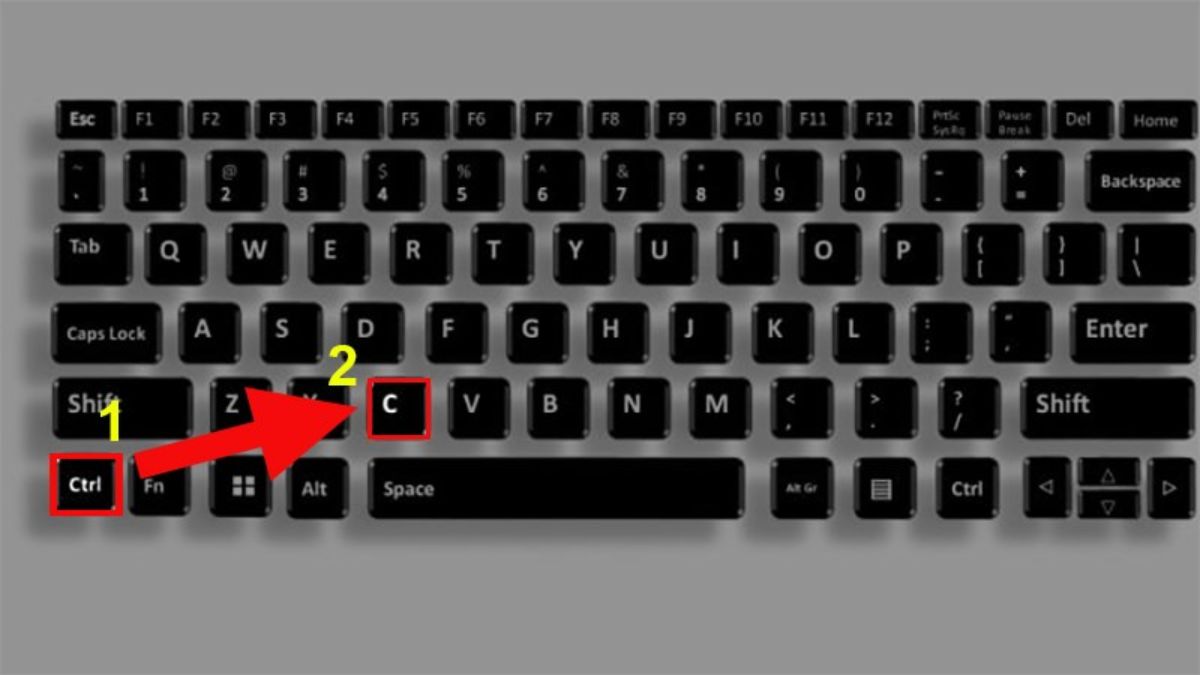
Step 3: Move to the new location where you want to paste the copied text. Then, press Ctrl + V to paste the data.
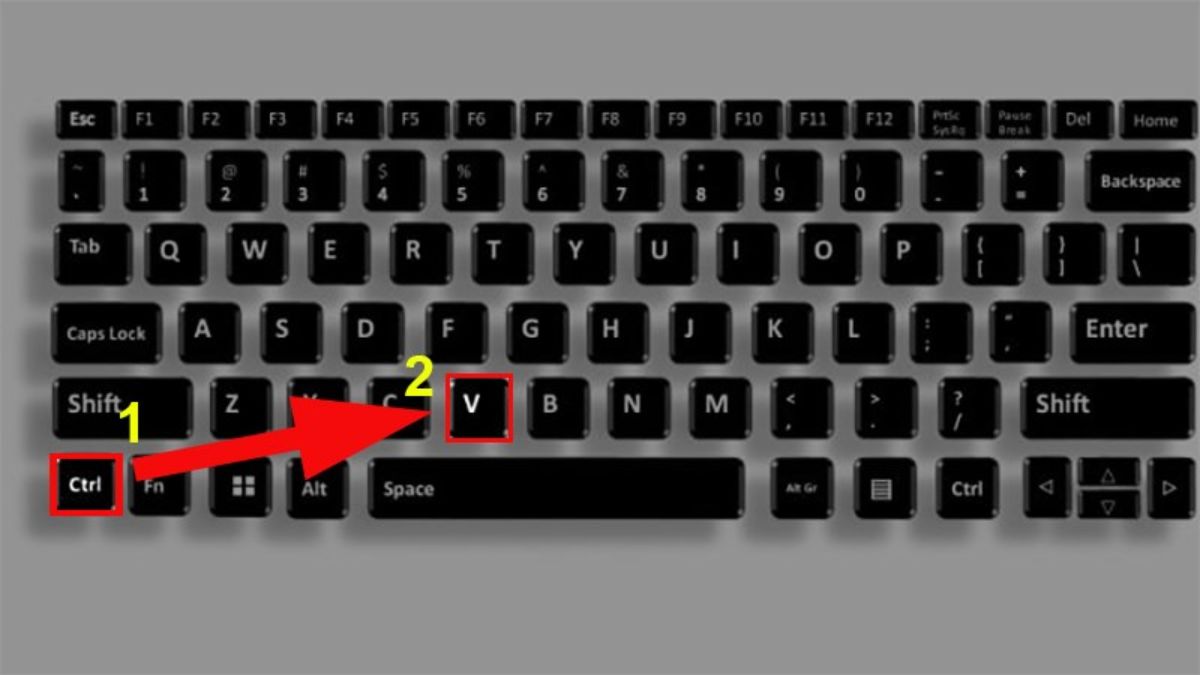
Copying a Word Page Using the Mouse
Here’s how to copy a full Word page using your mouse:
Step 1: Position your mouse cursor at the beginning of the Word page you want to copy.
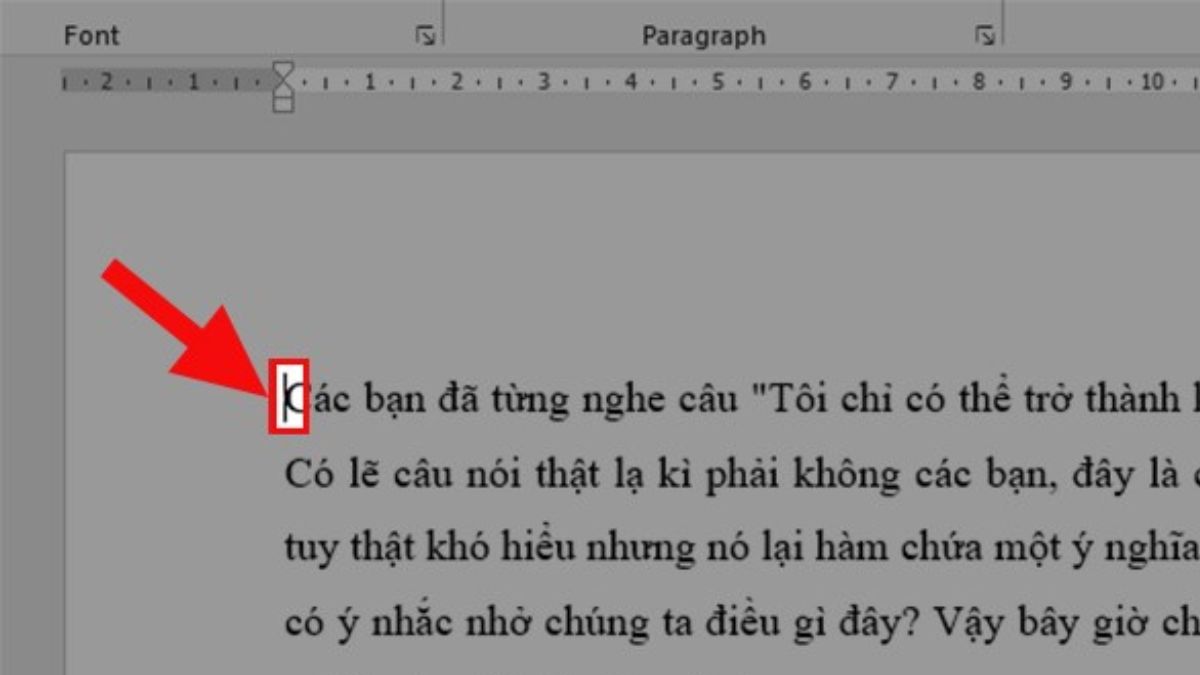
Step 2: Hold down the left mouse button and drag the mouse down to select the entire page’s content. This action is to highlight all the text on that page.
Step 3: Right-click and select Copy. You have now successfully copied the selected text.
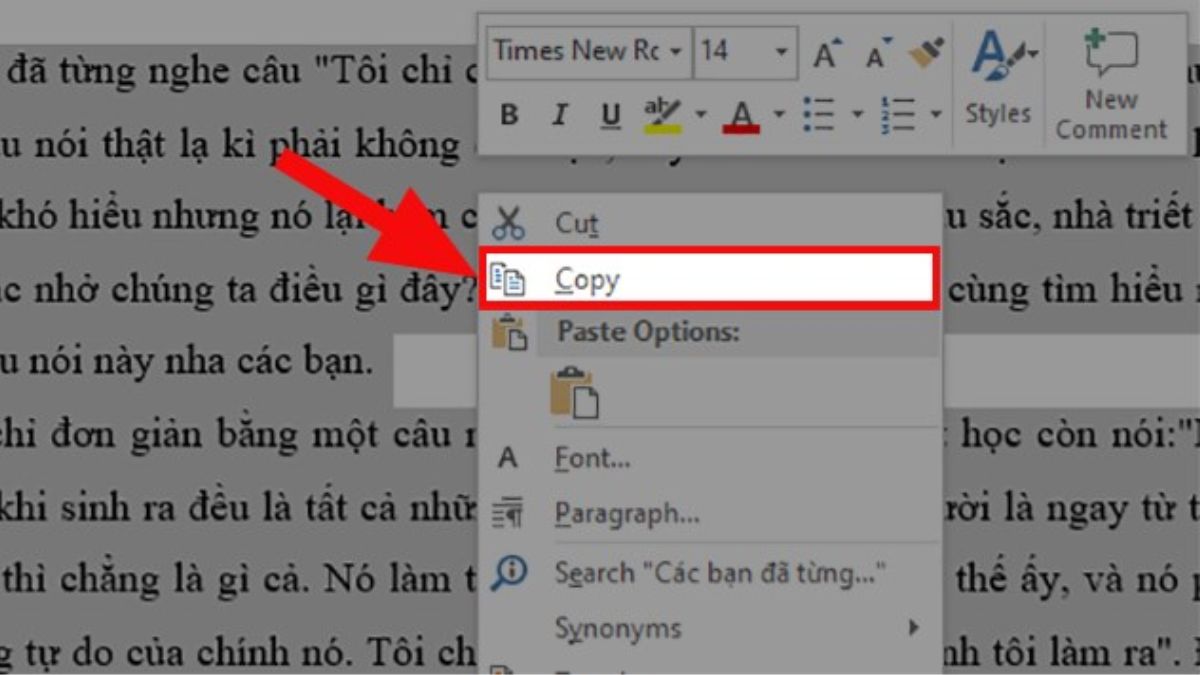
Step 4: Move to the new location where you want to insert the copied text. Right-click again. A Paste Options dialog will appear with various options for pasting the text.
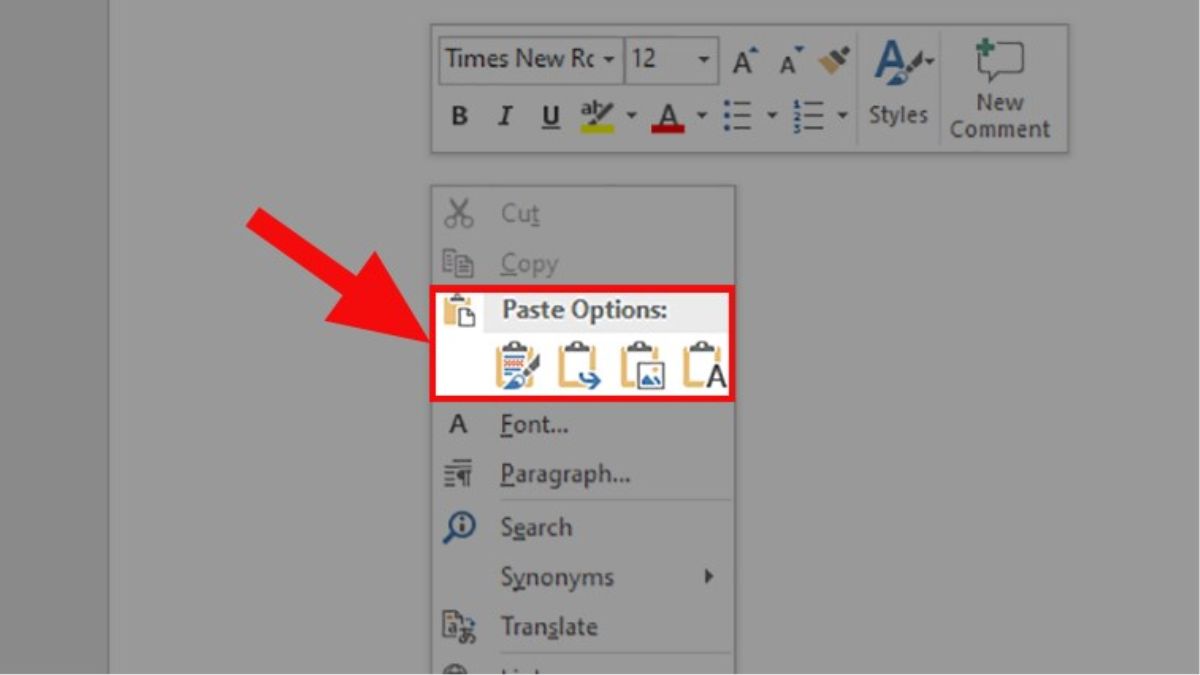
You will find the Paste Options dialog when copying a Word page to another page. The functions of these options, from left to right, are as follows:
Keep Source Formatting: Paste the text while retaining the original formatting of the Word page.
Merge Formatting: Blend the formatting of the copied text with the current formatting. Word will automatically adjust the formatting for a seamless blend.
Picture: Paste the text as an image, similar to a picture.
Keep Text Only: Paste only the plain text, without any formatting.
Copying a Word Page in a Multi-Page Document
How to make a copy on word? Copying a Word page in a multi-page document is similarly straightforward. Just follow these steps:
Step 1: Click on the Page tab to view the list of all pages in the document.
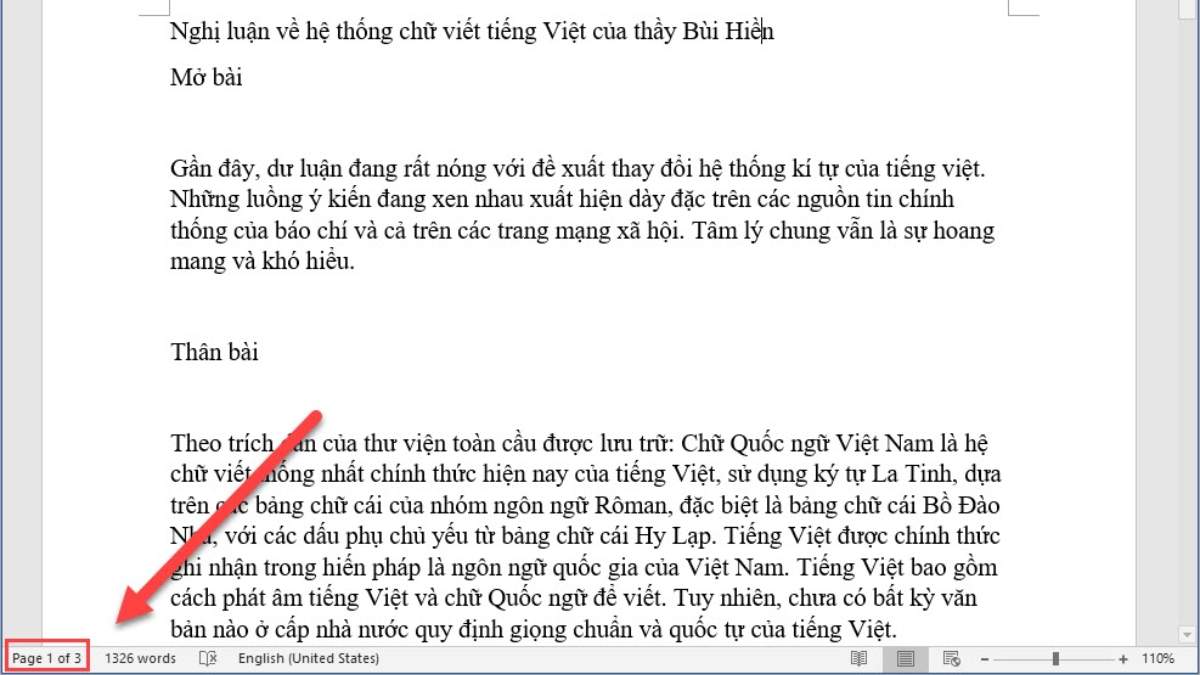
Step 2: Next, select the page you want to copy by clicking on it. This action will take you directly to the page you need.
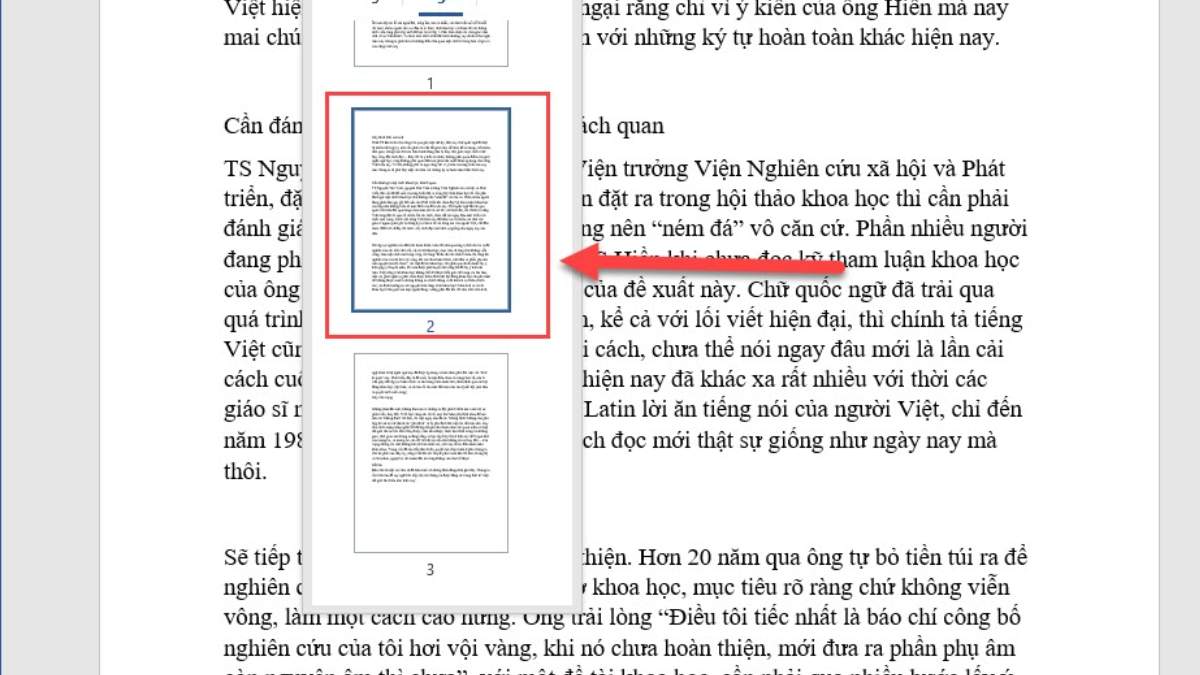
Step 3: Move your text cursor to the top of the page you want to copy. Hold down the left mouse button and drag the mouse from the top to the bottom of the page. Then, right-click and choose Copy, or use the Ctrl + C shortcut to copy the Word page.
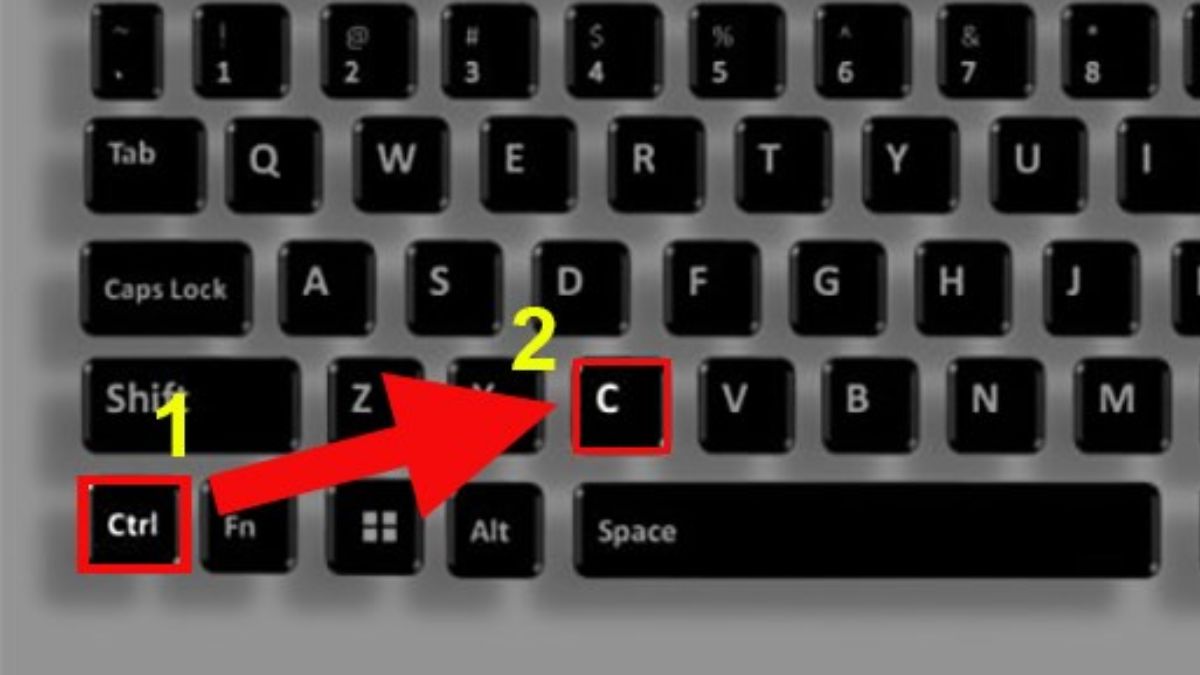
Step 4: Navigate to the new location where you want to insert the copied content and press Ctrl + V to paste the text.
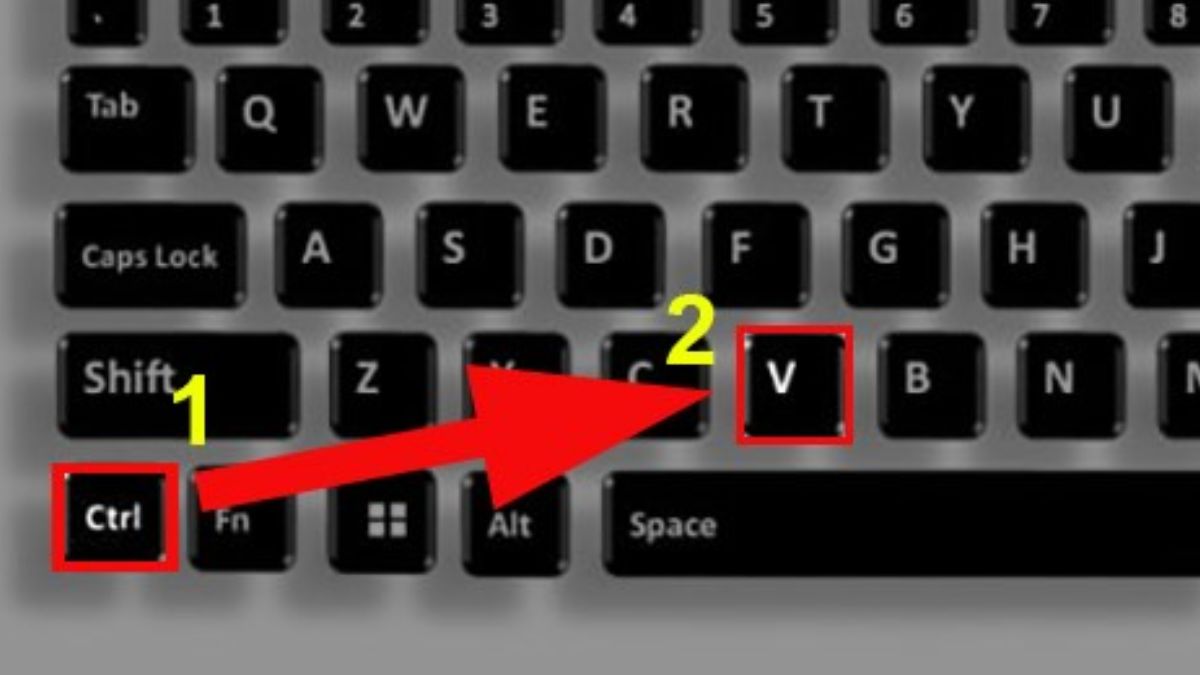
Inserting a Copied Word Page into Another Word Document
When you’ve copied a page of text from one Word document and want to paste it into another Word page, you can easily copy a Word page to another document. Here’s a detailed guide for your reference:
Pasting a Copied Word Page Using Keyboard Shortcuts
How to make a copy on word? To insert any data, text, images, or even entire documents into Word, simply use the straightforward Ctrl + V keyboard shortcut. This action will help you easily copy a Word page to another page quickly and conveniently.
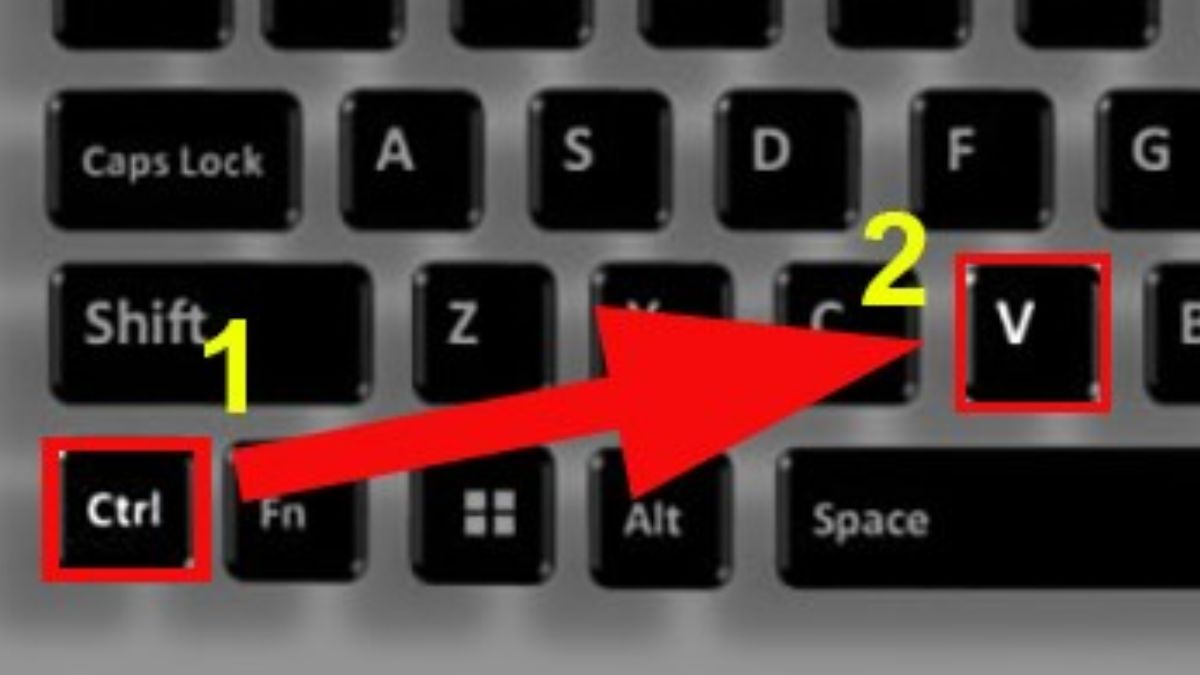
Pasting a Copied Word Page Using the Mouse
Here’s how to paste a copied Word page into another Word page using your mouse:
Step 1: Go to the position where you want to insert the copied data. Right-click at the text cursor position.
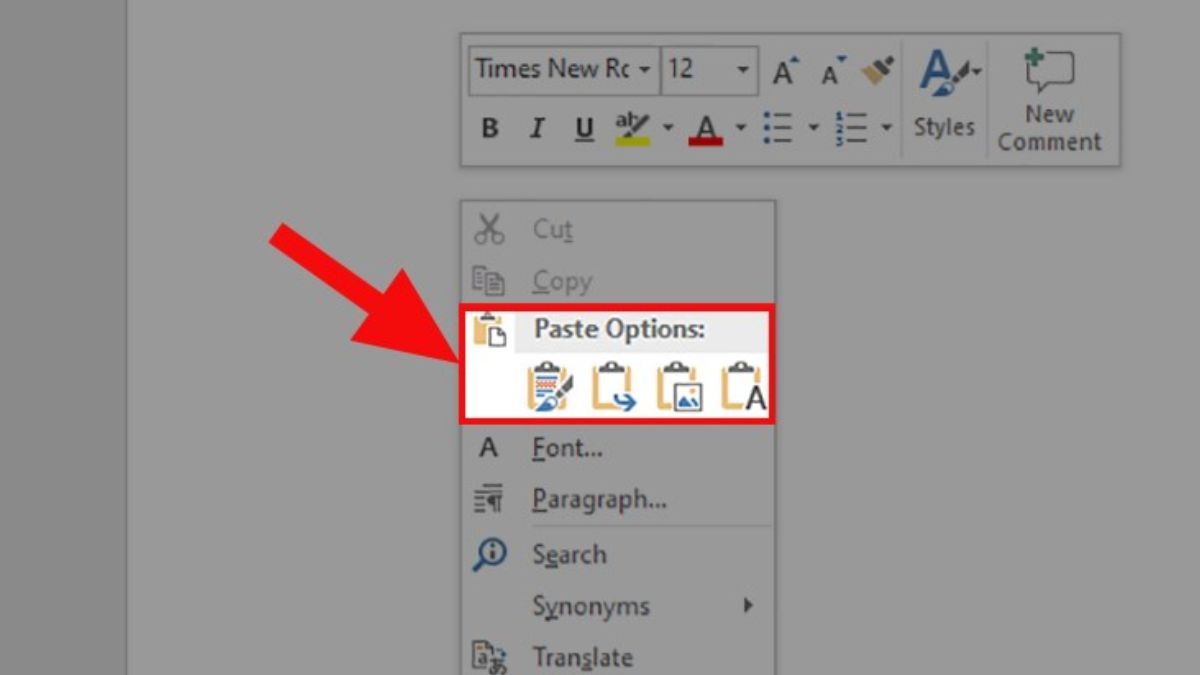
Step 2: A Paste menu will appear, offering multiple options for pasting the data with different formats.

Options in the Paste menu when copying a Word page to another Word page:
Keep Source Formatting (Shortcut Key K): Maintain the original formatting of the text when pasting it into the new document.
Merge Formatting (Shortcut Key M): Combine the formatting of the copied text with the current document’s formatting. Word will automatically adjust the formatting for a seamless blend.
Picture (Shortcut Key U): Paste the text as an image, similar to a picture.
Keep Text Only (Shortcut Key T): Paste only plain text, without any formatting.
Insert a Copied Word Page Using Mouse and Shortcuts
When you wish to paste a copied page of text from Word into a different location, you can do so conveniently and flexibly using both the mouse and keyboard shortcuts. Below is a guide for copying a Word page by combining the use of both the mouse and shortcuts:
Step 1: Highlight the data you want to copy on the Word page you intend to insert.
Step 2: Press the Ctrl + C keyboard shortcut to copy the selected data.
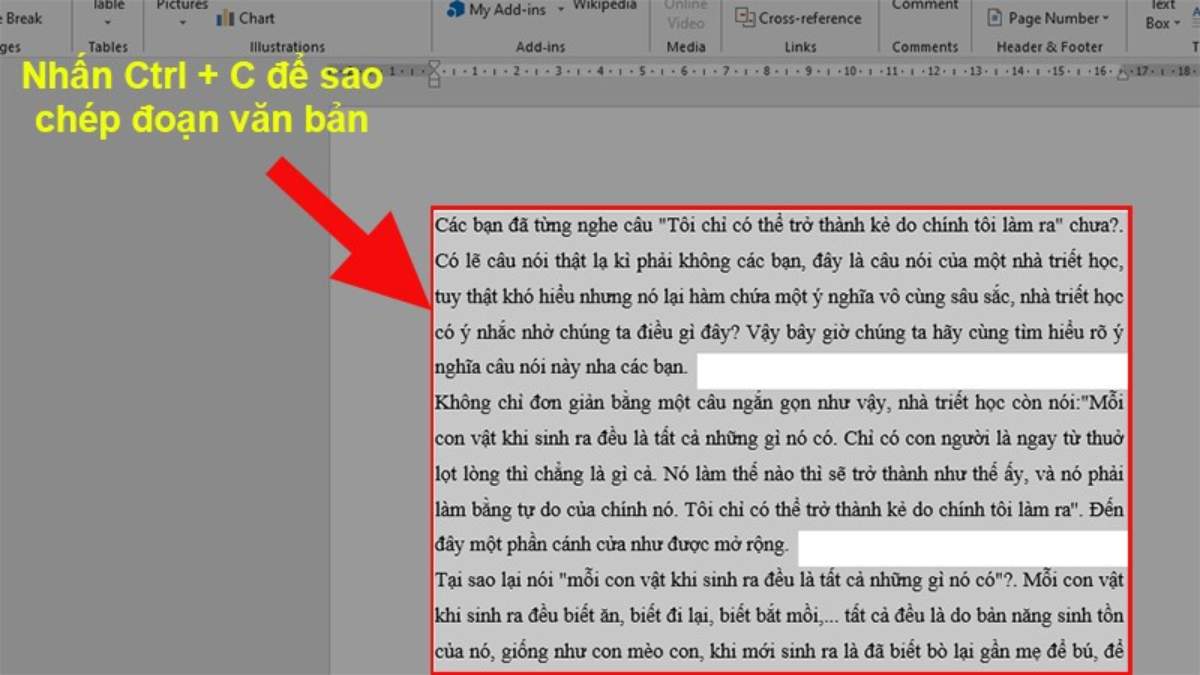
Step 3: Navigate to the location where you want to insert the data into another Word document.
Step 4: Right-click at the cursor position or use the right-click mouse shortcut. Similarly, for copying a Word page, you can select one of the corresponding shortcut options:
- K Key (Keep Source Formatting): Maintain the original formatting of the text when inserting it into the new document.
- M Key (Merge Formatting): Blend the formatting of the copied text with the formatting of the current document. Word will automatically coordinate the formats appropriately.
- U Key (Picture): Insert the text as an image, similar to a picture.
- T Key (Keep Text Only): Insert only plain text, without any formatting.
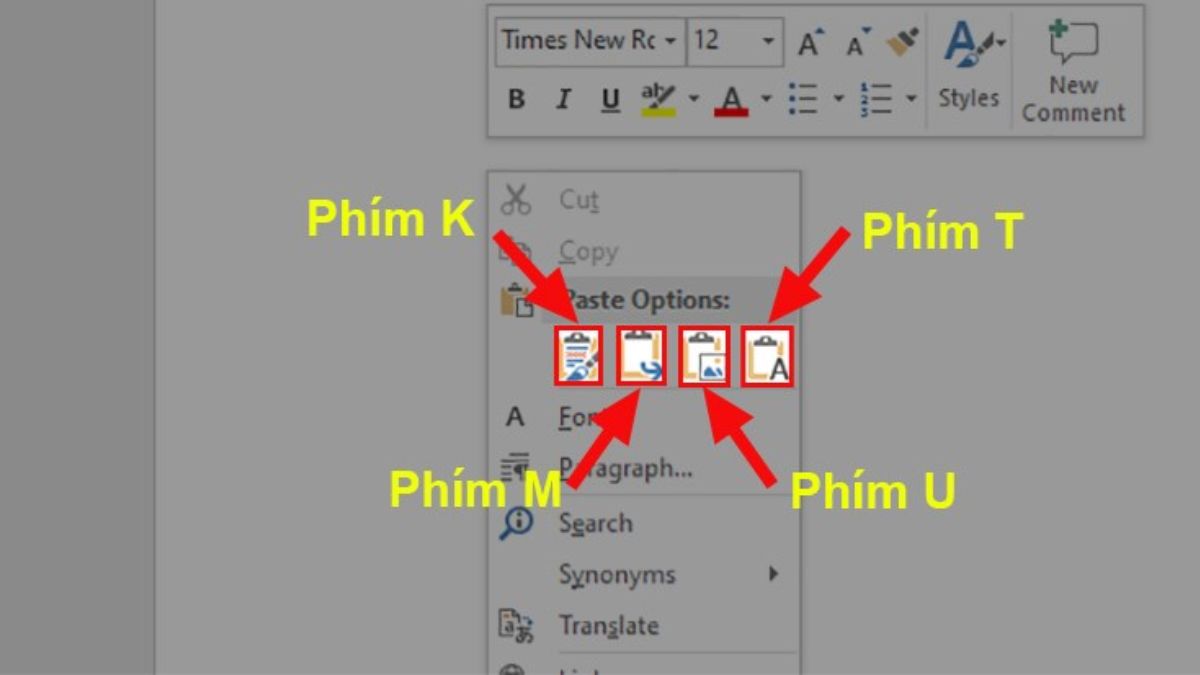
How to make a copy on word? Apply these simple instructions on how to copy a Word page that we’ve shared to enhance your work efficiency in copying and pasting to other Word pages. We hope these instructions become a reliable tool in your daily tasks. If you want to explore more Word tricks, stay tuned for our latest articles!
Word -How to delete headings in word?
[Video] How to set up apa format in word?
How to make fillable pdf in word, Excel, PowerPoint?
How to create a brochure in word???
How to print black and white on word, guaranteed 100% success
How to do mail merge from excel to word?
How to insert a vertical line in word 2010, 2013, 2016… Effortlessly