How to change column width in word table
How to change column width in word? Manipulating tables in Microsoft Word on a computer is incredibly basic and necessary. After entering content, there are situations where you may need to adjust the dimensions of cells. If you’re still unfamiliar with how to make this operation smoother, please consult the article on how to evenly resize columns and rows in Word below!
– Reason to do it: Arrange the data in the table neatly and regularly, increasing the aesthetics of the table.
– The tutorial was made on the Microsoft Word 2010 version. On Word versions 2007, 2013, 2016, 2019, 365, you can do the same.
Nội Dung Bài Viết
How to change column width in word? Align via Distribute Columns/Rows Evenly
Align the columns evenly
Click the [+] sign symbol in the upper-left corner to black out the entire table.
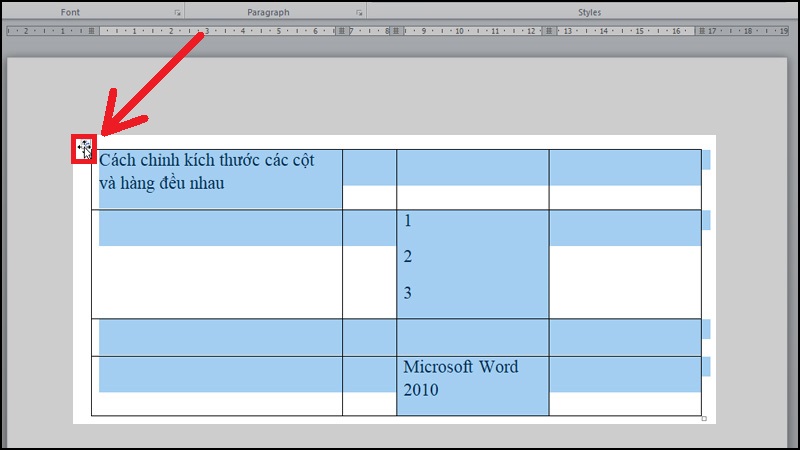
black out the entire table
Right-click > Select Distribute Columns Evenly to evenly align the columns.
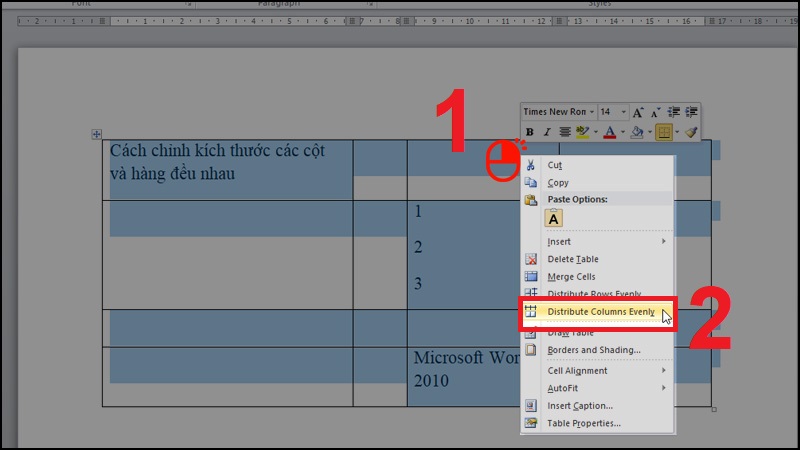
Right-click and select Distribute Columns Evenly
Align the rows evenly
Click the [+] sign symbol in the upper-left corner to black out the entire table (similar to step 1).
Right-click > Select Distribute Rows Evenly to evenly align the rows.
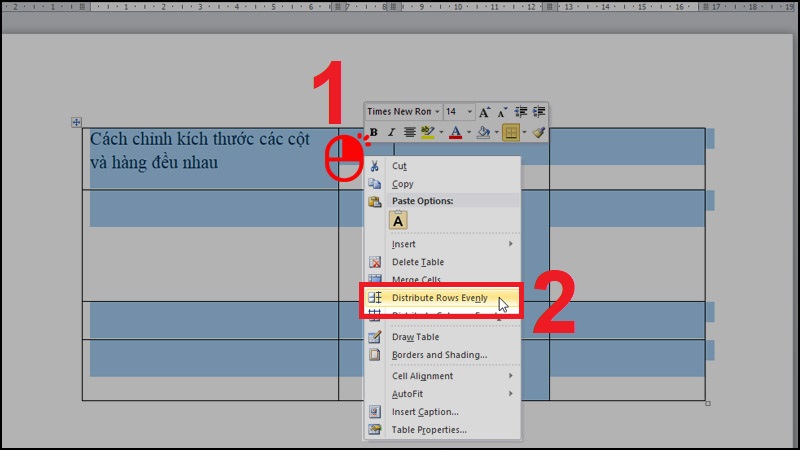
Right-click and select Distribute Rows Evenly
Result:
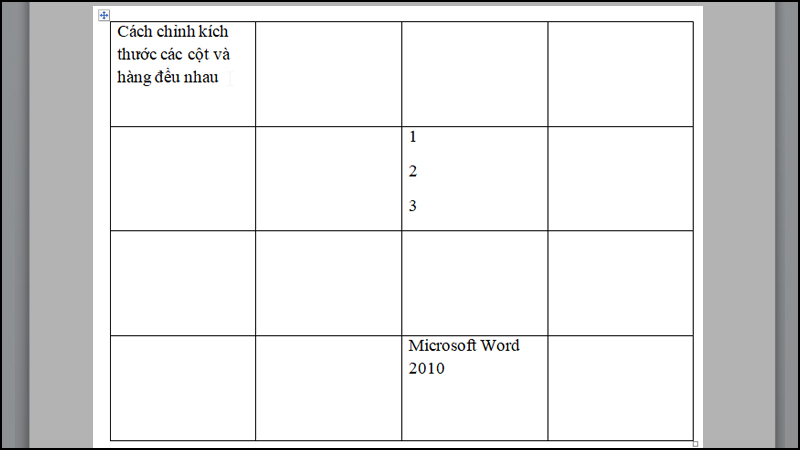
Result
How to change column width in word? Automatically adjust columns and rows to fit contents
Click the [+] sign symbol in the upper left corner to black out the entire table.
Right click > Select AutoFit > Select AutoFit to Contents to evenly align columns and rows to fit the contents.
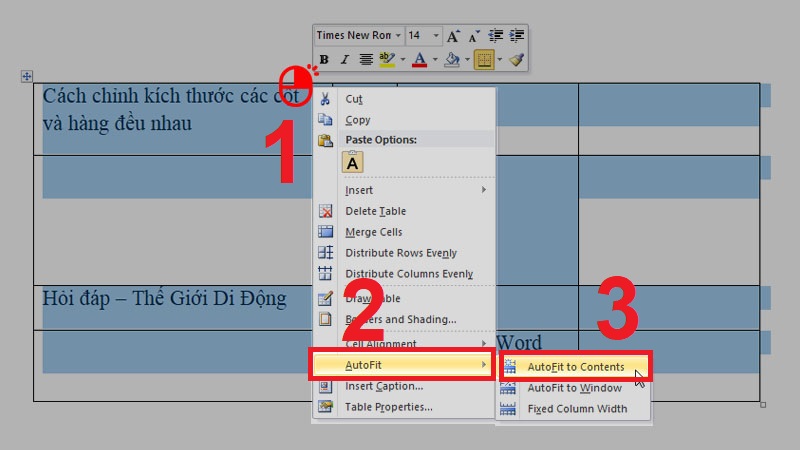
Right-click then select Auto Fit and select Auto Fit to content
How to change column width in word? Align manually
Open the Rule bar
Go to View > select Rule.
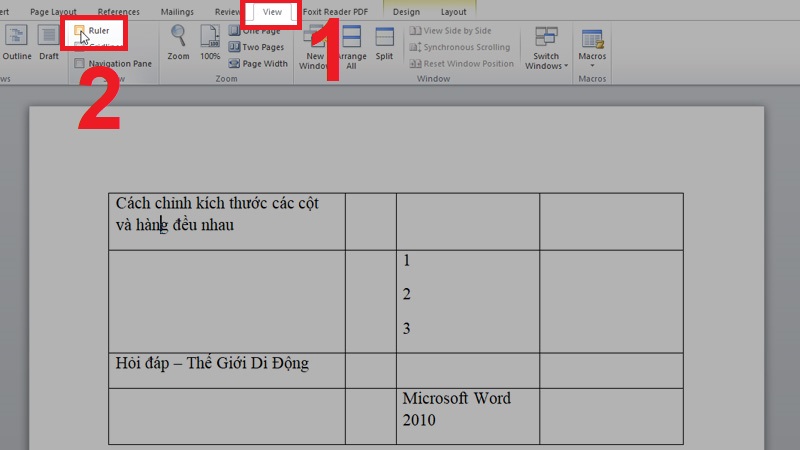
Go to View > select Rule.
Align the size on a scale on the ruler
Select a table > Stretch columns by size evenly.
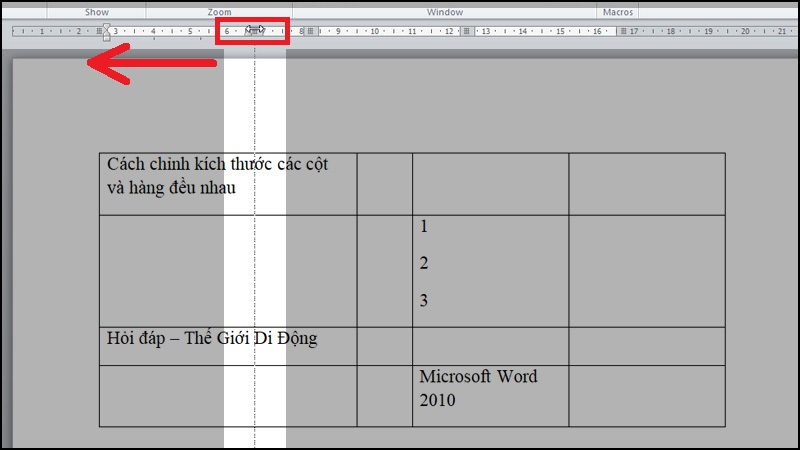
Select a table > Stretch columns by size evenly.
Likewise for rows.
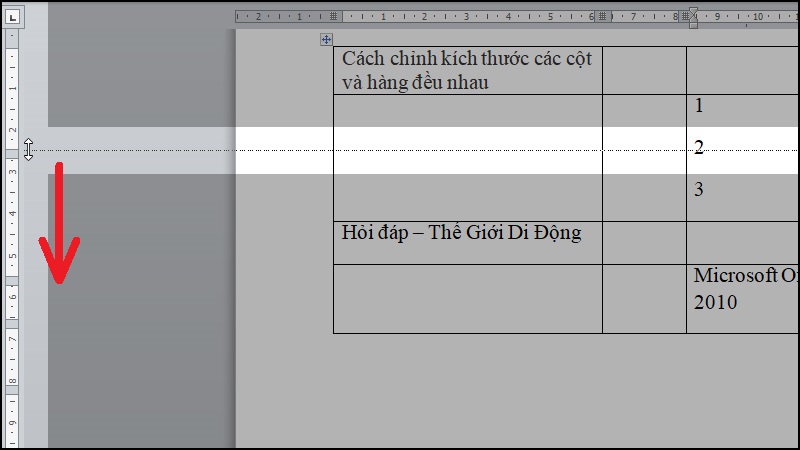
Select the table and stretch the rows
Above, we have summarized 3 brief ways to help you align columns and rows in a Word table quickly. Good luck!
Word -How to add caption to image in word any version
How to update all fields in word (with update time)
How to type roman numerals in word simple?
How to shade a paragraph in word 2010, 2013, 2016, 2019, 2007, 2003
how to remove indent in word and standard ways to indent bullets
How to print multiple word documents at once and quickly
How to open word lock, edit a Word file that requires a password