How to update all fields in word (with update time)
How to update all fields in word? Yes, Microsoft Office Word has a feature that allows you to automatically insert the current date and time into your document instead of manually typing it. If you’re interested in learning how to insert the current date and time in Microsoft Word, please refer to the article below for guidance!
This feature can help streamline the process of composing and updating date and time information in your documents on your computer. Please note that the feature to insert the current date and time is applicable to Word versions 2010, 2013, 2016, 2019, and 365. The article below provides instructions using Word 2010. You can also explore how to insert checkboxes in Word through another article:
How to insert current date in Word
– Insert dates with Vietnamese format
Step 1: Go to Insert > select Date & Time.
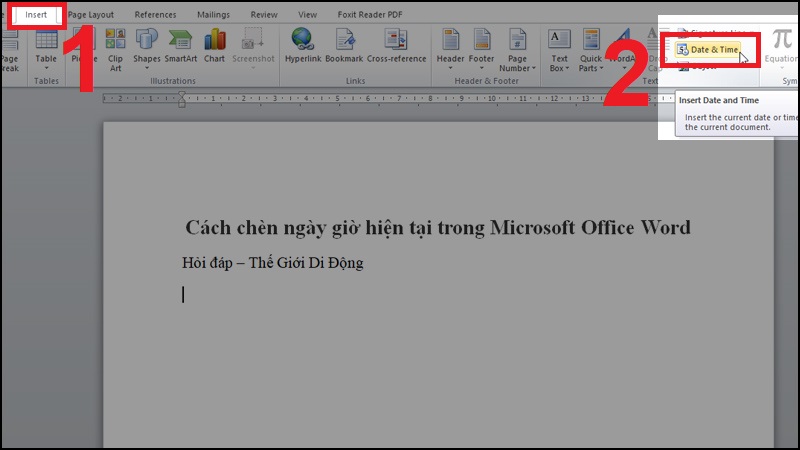
Go to Insert > select Date & Time
Step 2: Select the date and time format and language as Vietnamese (Vietnamese) > Click OK.
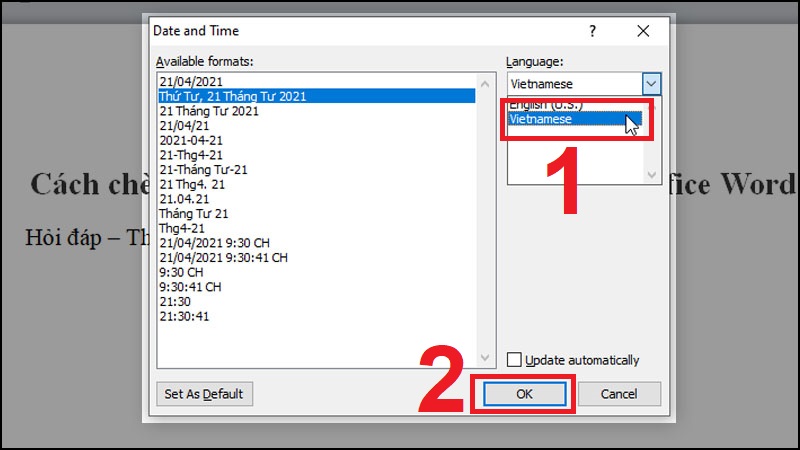
Select the date and time format and language as Vietnamese (Vietnamese) > Click OK
Result:
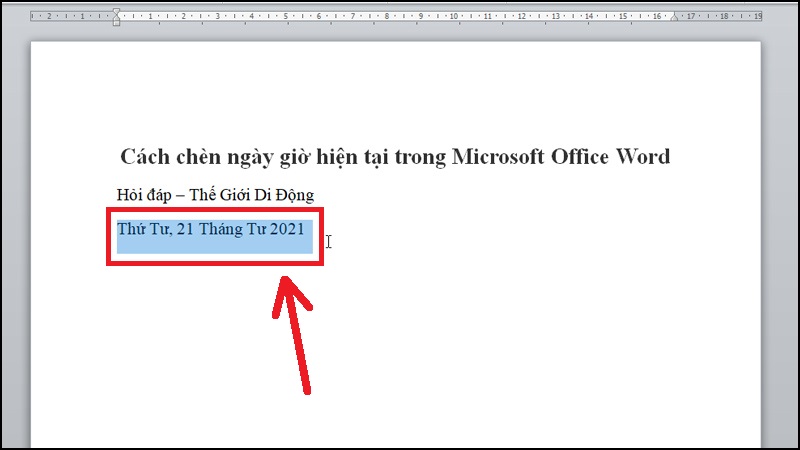
Insert date with Vietnamese format
– Insert dates with English format
Step 1: Go to Insert > select Date and Time.
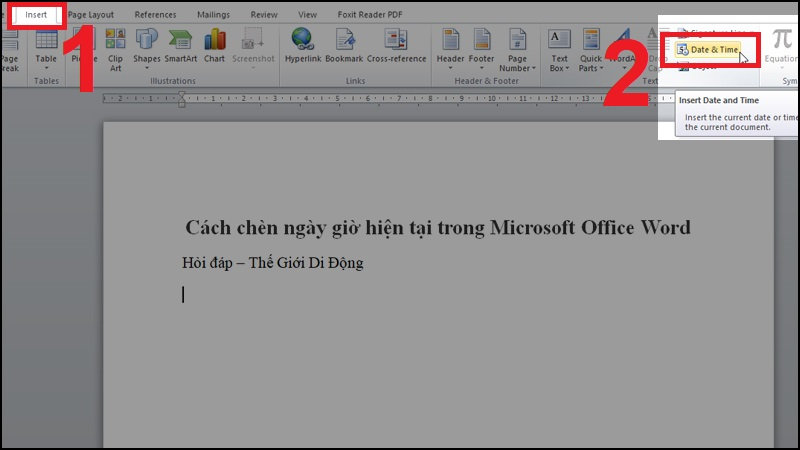
Go to Insert > select Date and Time
Step 2: Select the date and time format and language as English > Click OK.
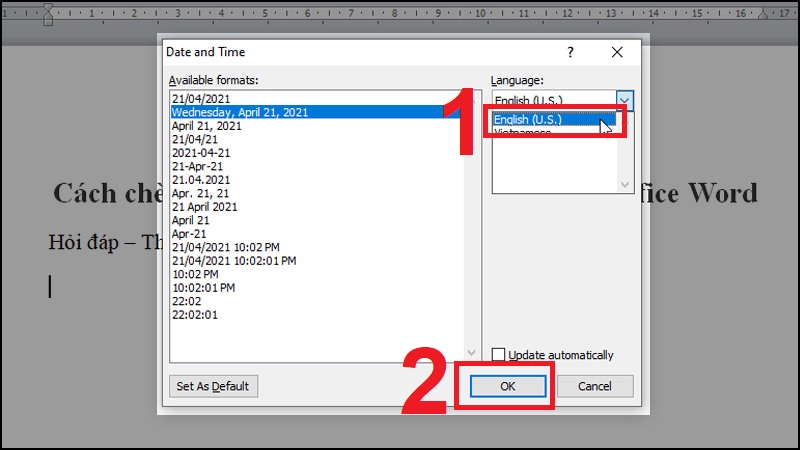
Select the date and time format and language as English > Click OK
Result:
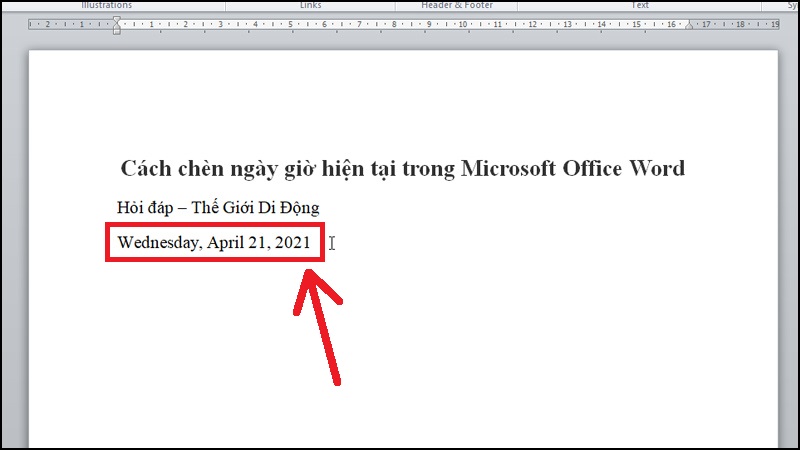
Insert dates in English format
How to update all fields in word?
To update the time, it is mandatory that the Update automatically mode be checked at the beginning.
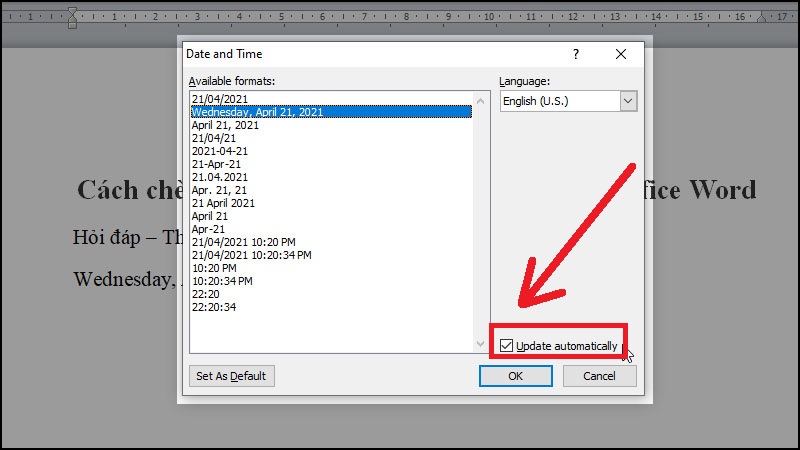
Set Update automatically mode
Once done, insert the current date. Every time you need to update the date and time on the text, you just need to right-click on the date and time > Select Update Field.
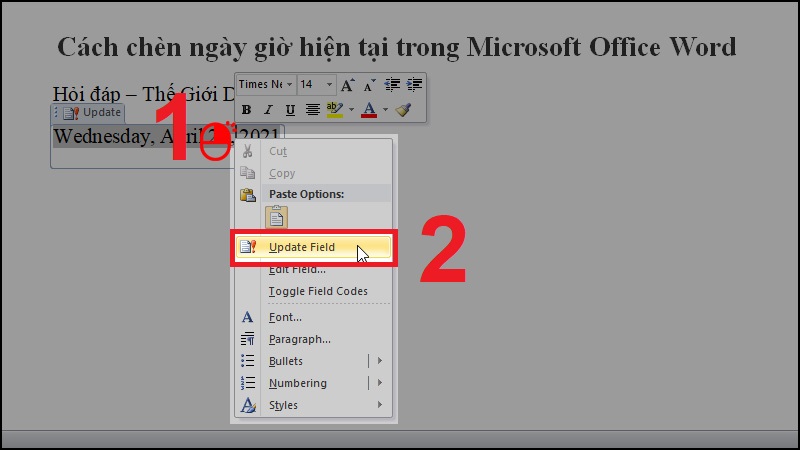
How to update time and date in Word
How to update all fields in word? The article has shown the basic steps to insert and update current date and time in Word. I wish you all success.
Word -How to type roman numerals in word simple?
How to shade a paragraph in word 2010, 2013, 2016, 2019, 2007, 2003
how to remove indent in word and standard ways to indent bullets
How to print multiple word documents at once and quickly
How to open word lock, edit a Word file that requires a password
How to display non printing characters in word fast, simple for any version
How to demote and promote in word is very simple