How to save word doc on mac is very simple, super easy to understand
How to save word doc on mac? Are you looking to save files on your laptop or MacBook for easy management and tracking, but you’re not sure how to go about it? In this article, I will guide you through a simple and easy-to-understand process of saving and managing files on your MacBook!
Nội Dung Bài Viết
How to save word doc on mac?
Saving any file or document after you finish it will help you store important information, necessary for your work.
To save any file or document in Pages on MacBook, you just need to:
– Step 1: Tap on the file and then select Save or Press Command S to save.
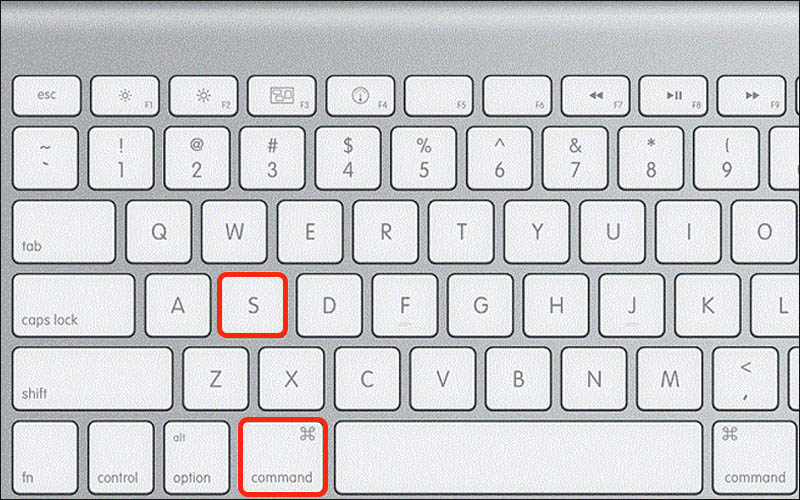
Press Command S to save
Press Command S to save the file.
– Step 2: Choose where to save > Place to name the image in Save > Tap Save.
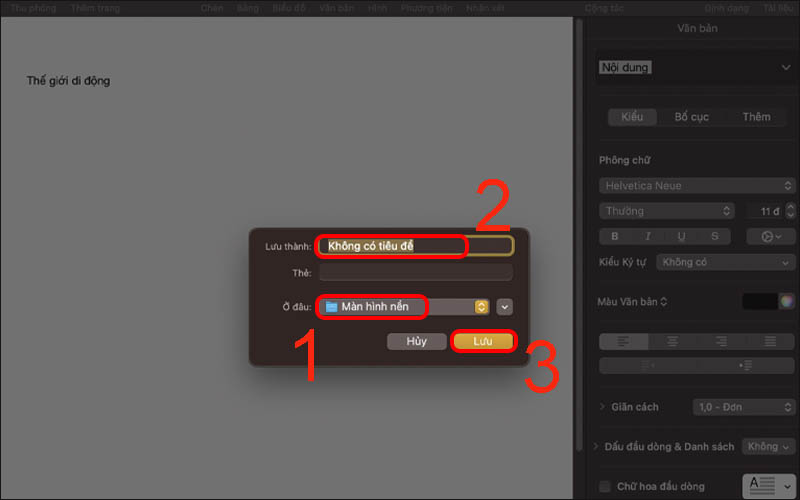
Choose a location to save the image, name the image and press Save
Choose where to save the photo, give it a name, and then tap Save
If you have accidentally saved the wrong file name and want to rename it according to your wishes, do the following:
– Step 1: Right click on the file name you want to change > Enter the name you want to change.
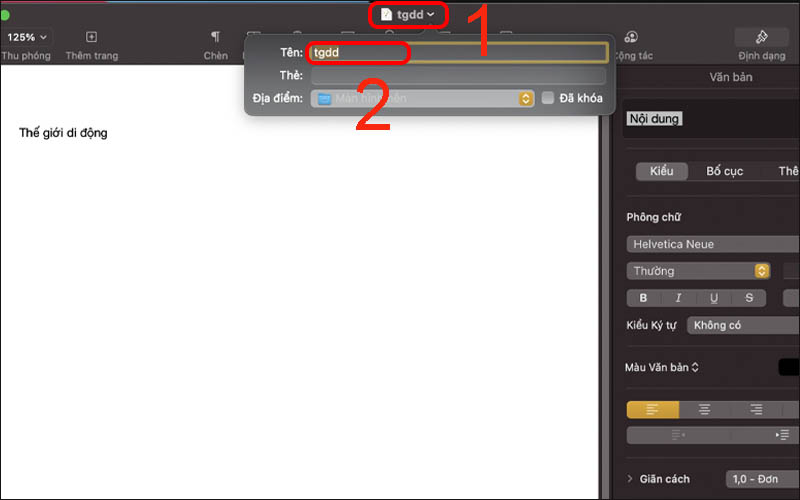
Right-click on the file name you want to change and enter the name you want to change
– Step 2: Choose where to save > Where to save the image in Save > Tap Save.
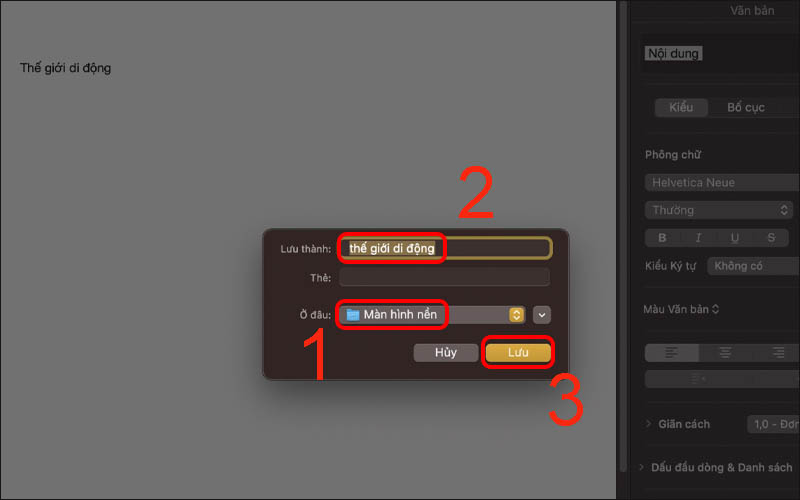
Choose a location to save the image, name the image and press Save
Choose where to save the photo, give it a name, and then tap Save
To save a copy of a document to your MacBook, you just need to do a few things as follows:
– Step 1: Press Shift + Option + Command + S.
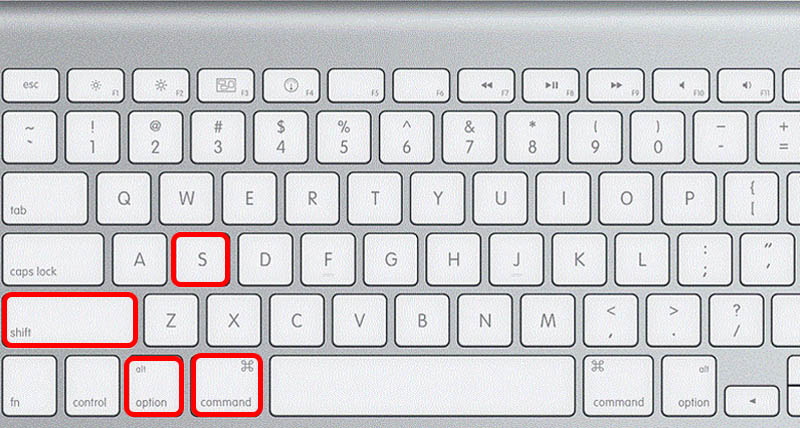
Press Shift + Option + Command + S
– Step 2: Enter a name for your copy > Choose where to save > Tap Save
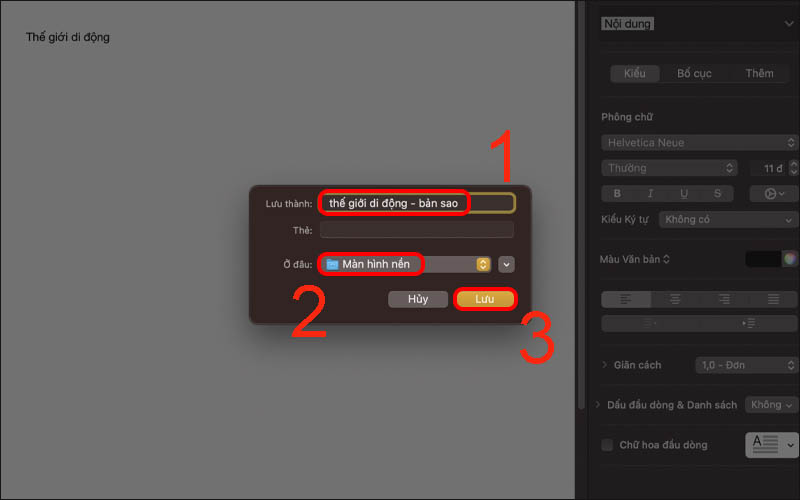
Enter a name for your copy > Choose where to save > Tap Save
How to manage files on MacBook
On macOS, you can easily manage files on your MacBook through Spotlight search.
To use this feature you just need to do the following:
– Step 1: Press Command + Space to appear Spotlight.
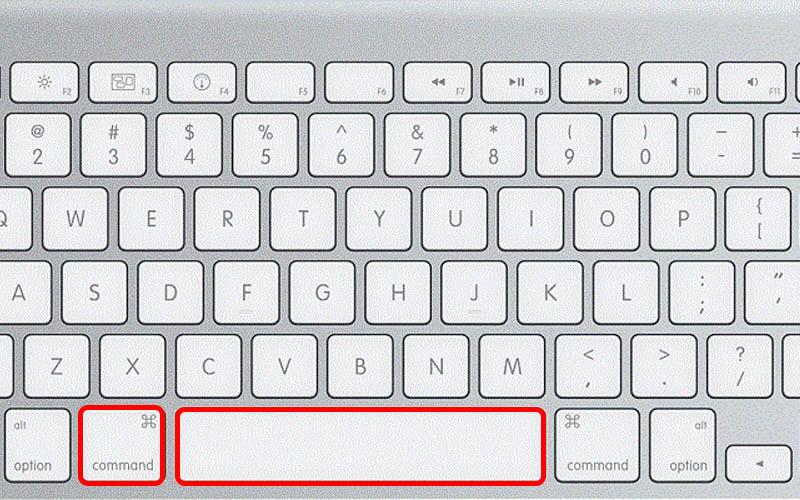
Press Command + Space to appear Spotlight
– Step 2: Enter the name of the file you want to search.
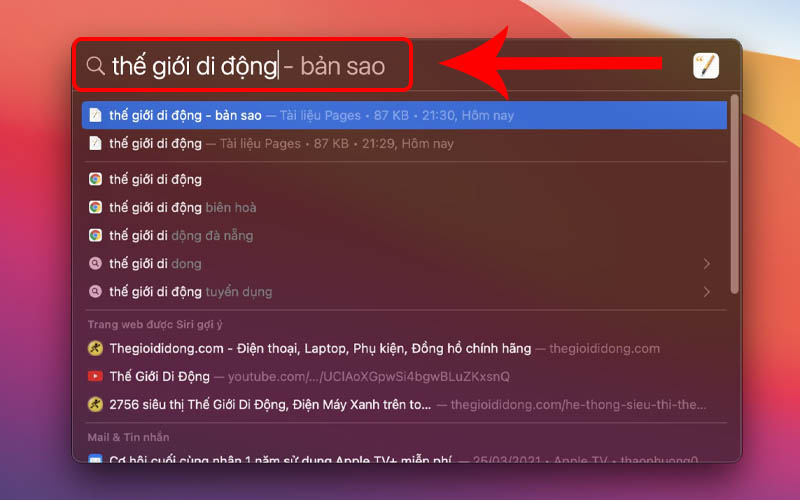
Enter the name of the file you want to search
At this point, you can search for the desired file wherever it is stored.
Alternatively, you can use the Tags feature to manage files on your MacBook as follows:
Right-click any file > Select the tags with the desired color.
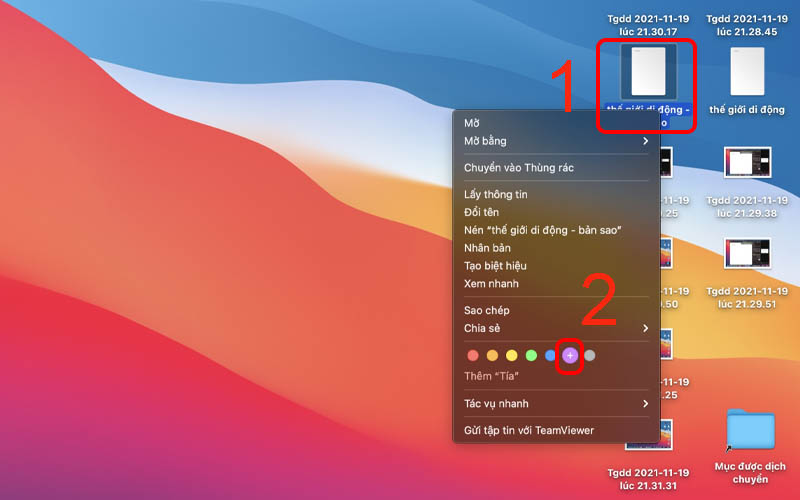
Right-click any file > Select the tags with the desired color
How to delete files on MacBook
When you no longer want to store files, you can delete files on your MacBook as follows:
Right-click the file you want to delete > Select Move to Trash.
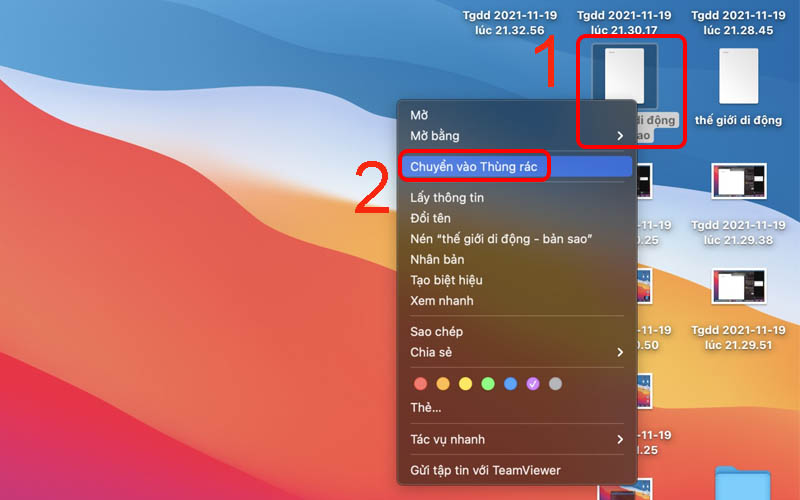
Right-click the file you want to delete > Select Move to Trash
How to save word doc on mac? This article I have shown you how to save and manage files on MacBook is very simple, super easy to understand. I wish you success!
Word -How to remove table formatting in word?
How to double space in word on ipad, super simple?
How to anonymize comments in word easily and quickly?
How to remove line numbers in word 2010, 2013,…
ow to highlight a word in google sheets is extremely simple
How to convert footnotes to endnotes in word 2010, 2013, 2016, 2007, 2003
How to use word art in google slides, Google Docs and Sheets